You are here
Sharing with OneNote in Three Acts
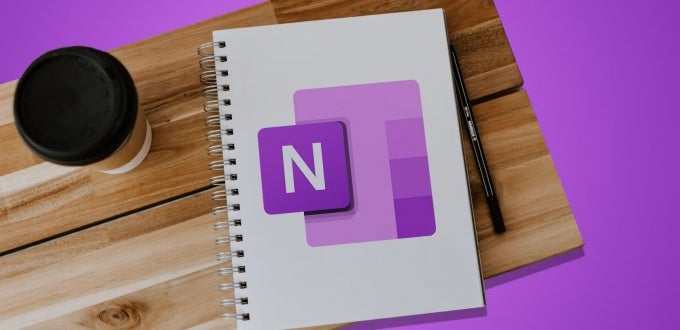
Ensuring everyone in a group can share information, stay up to date, and coordinate their work is a challenge. Shared folders and documents can be a whole production, but many collaboration tools (like Teams and Project) can be overkill for a short-term project or regular team meetings. There’s no need to get overly dramatic — Microsoft OneNote has the perfect solution for making sure your cast is all reading from the same script. (Note: a shared notebook is a personal notebook that can be accessed and edited by multiple people. This differs from a class notebook, which is set up by an instructor for use by their students for class work.)
Setting the Stage
Microsoft OneNote, part of the Microsoft 365 suite, allows you to create a digital notebook for taking notes, just like using a Word or Google doc. But unlike those apps, OneNote collects and organizes multiple pages of notes into one collection. Your notebook can be divided into as many sections, pages, and subpages as you like … just like a physical notebook with dividers, tabs, and Post-It notes.
OneNote is *chef’s kiss* perfect for your personal organization and note-taking. When you share a notebook with others, it is also an incredibly easy and convenient way to collaborate. To share a notebook (or a section of a notebook), just click on the Share button in the upper right corner and add the emails of the people you want to share it with (or make it available to anyone with the link, and then send the link to everyone). Boom, done – that’s it! Keep reading to see how you can use it for maximum benefit.
Act 1: Study Groups
Setting: A study group has formed in a Neuro class. Each member takes notes and throws them in Google Docs for everyone in the group to see. Before long, there are dozens of files, and keeping them all straight becomes a hassle. When it’s time for the test, students will need to pour through dozens of separate files to review all the material.
Plot twist: A shared OneNote notebook is literally designed for taking organized notes. You can create a notebook for the class, and add a section for each class session. Each person can then create their own page to take notes on for that day. If anyone misses a class, they can check the notes that others took to catch up. If you didn’t quite understand a concept, you can review other people’s notes to see if they explained it in a way you understand. You can also tell if someone isn’t pulling their weight because they aren’t contributing notes very often. The group can also create pages or sections for things like “Homework problems”, “Questions/Discussion”, or “Meet-Ups and Announcements”.
Act 2: Meeting Minutes
Setting: At one end of campus, a unit has biweekly staff meetings to provide project updates, while across the street, a club meets every week to have fun, discuss activities, and plan events. How do they keep everyone in the loop when people sometimes miss meetings and meet-ups?
Plot twist: A shared notebook is a great repository for the notes from regular meetings. This has so many advantages compared taking notes in Word and distributing them via email or posting them in a shared folder. First, you can add files to a OneNote page — if someone shares a spreadsheet, image, or PowerPoint presentation, you can just drop it onto the page. Second, you can create subpages to further organize information and keep things logical — for example, a page for basic meeting notes with a subpage for the ideas from a brainstorming session. Lastly, a shared notebook is a live, expanding document. People can edit the notes to fill in missing information, or tag a page with a question. You can search the entire notebook (including attached files) if you can’t remember when a particular topic was discussed. You can go back and look at previous notes to see easily see all stages of the things you’re working on.
Act 3: Group Projects
Setting: A Lit class is divided into groups of 3–4 students, who are each asked to create a website with fake LinkedIn profiles for the major characters in the book. Each student will create a profile for one character on their own, and they will be presented together on one site. Simultaneously, a department is planning a small event to thank all their student employees, and have put together a small team to organize the details.
Plot twist: Once again, OneNote is here to save the day. A shared Notebook can host each person’s individual work, allows others to review the content, and provides an easy way to organize and assign tasks. For example, the Lit team may create a section for each character’s bio, with additional sections on Site Design and Presentation Ideas.
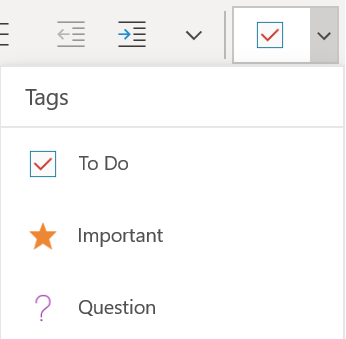
Meanwhile, the event team can have sections for Food, Gifts, Speakers, and Marketing, as well as a place for Meeting Notes and Updates. When commenting on other people’s content, your edits and comments will be tagged with your initials to easily identify your suggestions. OneNote’s To-Do list lets you create a list of tasks to be completed. People can click on the box to indicate that the task is completed. You can even tag some of the items with the Important tag to indicate that it is a priority.
Study the Script
OneNote shared notebooks are a lite version of more robust collaboration tools, which can be just what you need for simple projects and basic sharing. Learn more about using OneNote to get your production off the ground:
- Microsoft learning resources – videos, articles, and troubleshooting
- Panther Bytes Blogs: A Few Notes About OneNote and Notes from OneNote Masters
- Have a Tech Ambassador come talk to your team about using OneNote
Break a leg!
-- By Karen Beaudway, Pitt IT Blogger