You are here
Notes from OneNote Masters
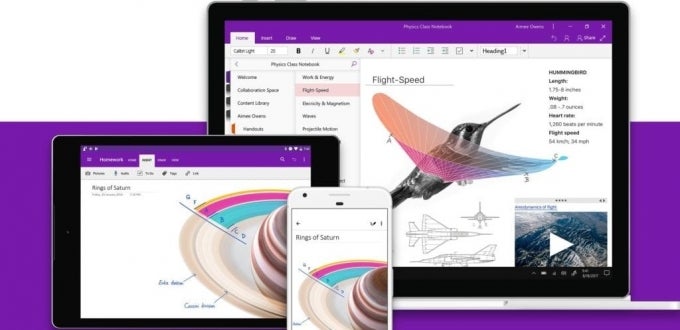
OneNote is Microsoft’s electronic note-taking app that help you organize your notes, edit and annotate them, and share them with others. It is available to all Pitt students, faculty, and staff at no cost as part of Microsoft 365. I asked some OneNote devotees what they loved about it. Here's why it’s their go-to app and how they use it.
Organization Is the Goal
OneNote enthusiasts point to the need to become more organized as their driving motivation for using the desktop and mobile apps. They’d previously used Word, Google docs, Notepad, and even good old-fashioned paper for taking notes or minutes. But there are serious limitations to these methods.
“I had a hard drive full of files, and I wasn’t sure what was where. I’d have to open each file to find what I was looking for,” said one student who uses OneNote to take class notes.
A desk full of notepads left another user completely disorganized. “I used to say there was a method to the madness. But there wasn’t. I just flipped through my notepads to find what I was looking for. As much as I tried to keep things together, I invariably ended up jotting notes down all over the place, and things got intermingled.”
The options for organizing your content in OneNote are endless, but power users recommend you put some thought into the structure, so you don’t just have a huge list of pages. For example, students can create a notebook for each semester with sections for each class, or create a separate notebook for each class with sections for each module or category (class notes, homework, projects, etc.). Similarly, faculty and staff can create notebooks for projects or for major job responsibilities, as well as for recurring meetings (such as one-on-ones with a manager or departmental/team meetings). Creating subpages allows for even more levels of organization.
Finding Content Is Key
Taking notes only matters if you can refer back to what you wrote when you need it. But fear not, you can search a notebook and it will look in the text, attached documents, and annotations on every page in every section. One user described it as “Googling your notebook”.
Users also note that organization naturally results in searchability. For example, having logical sections with organized pages makes it easy to see what’s where and to jump from one place to another (much easier than scrolling through a giant document or opening many files in separate windows).
Being flexible with your content can be a major advantage. “Don’t be afraid to move your pages around,” one user noted. “You can drag and drop content around on a page or move it from one page to another. Pages can be moved within a section, between sections, or even between notebooks. If you realize that your notebook would be better organized in a different way, just change it by dragging everything where you want it to be.”
Yet another OneNote fan said he uses page/section titles to his advantage. “Don’t use generic titles, ‘Progress meeting’. After the meeting, change that header to something that describes what you really covered, like ‘Kick-off event planning’ so you have a better idea what’s there.”
Put Everything in Your Notebook
Start off by simply typing text notes. Reach the next level by getting into the habit of adding other types of content. “When people send me an email about something, I’ll just drag it right onto the page. If they send me an attachment or I created a document related to the project, I’ll attach it to my notebook. It’s just so convenient to have it all in one place, so I don’t need to go back and forth between my files, my email, and my notebook to find everything.”
You can include images, URLs/websites, videos, PDFs, emails, and all sorts of other content to your notebook. If it’s related to what you are discussing, add it. Just remember that once you add a document to a notebook, it is saved in OneNote as a separate file. If you make changes to the original, it won’t sync to the version saved in OneNote.
Share It
Others are likely to appreciate your organization skills when using OneNote’s sharing features that make it easy to share and collaborate with others. Students note that if a classmate misses a class and asks for your notes, you can just share the notebook page with that person.
A student who worked on group projects in a shared notebook mentioned, “We’d each add notes, project files, and to-do’s as we worked. So everyone could see what everyone else was doing, make comments on the content, and work together.”
It is just as useful for faculty and staff collaborating on a project. “I actually create notebooks within a Microsoft Team when I want to have a shared set of notes. For example, we did a series of feedback sessions, so I created a notebook in the Team, with pages about each session. Others added things that I had missed or added their interpretation of what people said that might have been different from how I took it. And I didn’t have to forward each set of notes to them by email.”
Learn All About It
Ready to hop on board the OneNote bandwagon? The app is very intuitive, but there are a number of resources to help you get started if learning by fiddling around isn’t your thing.
- Microsoft has articles and eBooks on their OneNote Help & Learning page.
- LinkedIn Learning has on-demand courses to get up to speed on OneNote in about 90 minutes.
- The Panther Bytes blogs on Using OneNote to Take Notes and Using OneNote Class Notebooks in Teaching and Training are a quick summary of the basics.
See how OneNote can take your organizational skills to Marie Kondo-level heights. Once you start, I’m betting you’ll soon find yourself a OneNote devotee, too!
-- By Karen Beaudway, Pitt IT Blogger