You are here
Capture More with Panopto
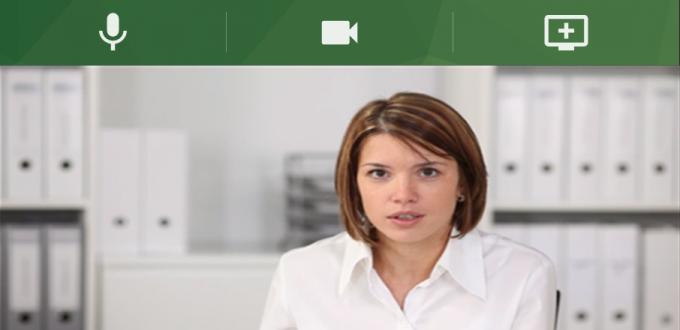
“Second verse, same as the first.” That was in a lot of my old summer camp songs, and the phrase has been coming to my mind a lot lately. This spring will look a lot like the fall, with the University offering hybrid and virtual instruction. Fortunately for instructors eager to prepare, Lecture Capture (Panopto) makes pre-recording presentations easy.
Record Thyself
Creating a basic recording of asynchronous classes or on-demand training is simple with Panopto. All you need is a laptop with an integrated mic and webcam, although you can use external recording equipment for better sound and video quality. Panopto even lets you use multiple cameras to simultaneously record several things at once (say, a wide shot of you and a closeup of the experiment you are demonstrating). Then, just log into Panopto, go to the appropriate folder, and click on Create > Record a New Session. When it’s done, you can link to it from any site.
If you have courses in Canvas, be sure to enable the Panopto and Zoom integrations in your classes before you create a recording. This will create a folder for the class in Panopto, so your recordings will automatically be available in the Canvas course—no manual linking required! It’s also where recordings of live Zoom videoconference sessions will be saved.
Capture It All
Recording yourself can feel awkward—just you, staring into a webcam, delivering a lecture to an imaginary group of students. Being able to use a PowerPoint presentation, interact with a whiteboard, or use other visual aids can make the lecture feel more natural and will result in an enhanced learning experience for the viewer.
Panopto Capture lets you record yourself, while simultaneously capturing what’s happening on your computer or tablet for an integrated classroom experience. You can capture your whole screen (particularly helpful if you’ll be bouncing between windows/apps), a specific application window (like a PowerPoint presentation), or a web browser tab (for web apps and reference sites).
Making a recording using Panopto Capture is very similar to creating a basic Panopto recording. Just log into Panopto, go to the appropriate folder, and click Create > Panopto Capture. You’ll select your audio, video, and screen/app sources, and then start recording. You’ll see a little inset window showing what’s being captured by your camera so you can see yourself while interacting with your device. It won’t actually appear that way in the final product—the video will be on the left side of the screen, with the computer capture on the right side in the finished recording. (If you only want a voiceover for the computer capture, just select no video input.)
Real World Uses
Let’s look at a couple examples of how you can actually use Panopto Capture for your needs.
- Tech Demos
Panopto Capture lets you record yourself using a software or web app to create an instructional video. This shows users how to get to each screen—and every prompt and menu they’ll see along the way—much better than static screenshots. This is ideal for user training for an app you maintain or to give students an introduction to specialized software they will use for your class. - Using a Whiteboard
Recreate the experience of the board at the front of a physical classroom using Microsoft Capture. Then, you can jot down key terms and concepts or work out complex math or science problems while you teach. I recommend an inexpensive stylus and drawing tablet/board for whiteboarding—it’s much easier and neater than using a mouse or touchpad. - Flipped Classes
Panopto Capture is a great tool for flipping the traditional classroom dynamic on its head. Recording your lectures for students to view on their own as homework allows you to focus on working through problems, analyses, or examples together in live classes. - Becoming More Than the Presentation
Posting a PowerPoint presentation by itself is impersonal and it doesn’t let you expound upon the slides. With Panopto Capture, you can simultaneously record a lecture while showing the PowerPoint. Plus, Panopto Capture will display only the slides themselves, even if you are looking at the speaker notes while you record.
Get Started with Panopto Capture
Give your students/users an authentic classroom experience, even when you aren’t in a classroom. It’s easy for faculty and staff to get started with Panopto Capture:
- Download and install the Panopto recorder.
- Log into Panopto Capture.
- Create a new recording.
- Share it with your class/users via web link or in Canvas.
Note: Panopto capture works in the latest version of Chrome, Edge (Chromium-based), or Firefox browsers on Windows 10, MacOS 10.15 or higher, or the latest ChromeOS. Capture is also in beta for Chrome and Firefox browsers on Android 9 or higher. Panopto plans to add support for Safari on desktop soon.
The Panopto Support Community page is chock-full of documentation and training videos (obviously). And of course, the Pitt IT Technology Help Desk is always available if you run into a snag. Once you get the hang of it, you’ll be creating videos like a Hollywood vet!
-- By Karen Beaudway, Pitt IT Blogger