You are here
DIY with Your Computing Account
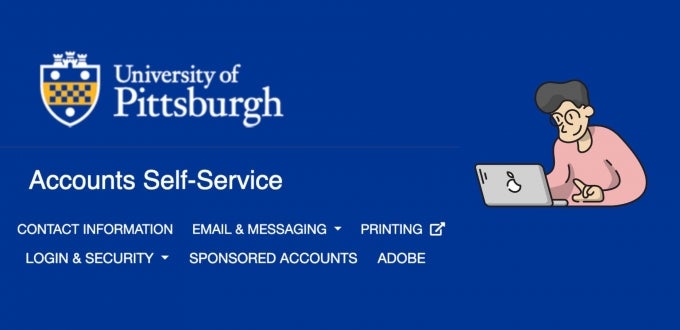
Did you know that your University Computing Account has its own self-service portal at accounts.pitt.edu, where you can securely control your information, system preferences, and security settings? Next time you run into something you want to change something regarding your University accounts, you may be able to take care of it yourself in just a few seconds! Continue reading to learn about the multitude of account information you can personalize and the resources at your fingertips.
Tell Us Who You Are
The Contact Information tab lets you tell Pitt who you are and what you prefer to be called. If your legal name is not how you prefer to be known, you can list a nickname or input a formal preferred name and gender pronouns to be used in University systems. You can even upload a photo of yourself to be used in Microsoft Teams and record the pronunciation of your name through NameCoach. You can also add your campus contact information to make it easy for those who are trying to reach you to get in touch.
Decide How You Get and Send Email
The Email & Messaging tab lets you set your email preferences. The most popular task here is creating an email alias. Not that there’s anything wrong with an email address that is your initials plus a few random numbers, but you may want an address that is more recognizable to you. Note that you must still use your formal username to log into Pitt services; your alias will not work.
Email forwarding will send all emails sent to your Pitt address to a different email account, which can be quite convenient. However, please note that Pitt IT’s phishing detection services do not apply to third party email providers, so you’ll need to take care to spot, delete, and report suspicious messages.
Lastly, you can change the amount of filtering that quarantines unwanted spam emails based on your needs and the amount of bulk email you’re getting. Just remember that the more aggressive the email filtering, the more likely it is that legitimate messages will accidentally be quarantined, so you’ll need to review quarantined messages more often to recover them.
Get to the Print Center
Faculty and students can access their Pitt Print Center account through the Printing tab. View your queued print jobs or upload a file to be printed, so you know it will be there when you visit a printer. (Nothing worse than thinking you’ve hit the print button, only to go to the printer and it’s not in your queue!) You can see how much each print job will cost, as well as monitor your remaining printing funds. If you accidentally send a document to the print queue, you can delete it from here.
Stay Safe by Monitoring Your Security Settings
The Login & Security tab helps you keep your devices and accounts safe. Here’s what you can do:
- Add/Manage Pitt Passport Devices
Did you get a new phone, tablet, or landline that you want to use to approve Duo notifications? No problem – just go to this page, send yourself a Duo push, and add the new device. - Change Password
Whether you’re due for a periodic password change or you have noticed some unusual behavior on your account, safely and securely change your password and security questions. - Emergency Notification System
Sign up for the Emergency Notification System (ENS) so you can receive alerts about ongoing incidents around campus. You can also update which devices are being notified and how (via email, text, or/or call). - Pit Password Manager (LastPass)
Easily enroll in a business account through Pitt Password Manager to save your Pitt-related passwords in a secure vault to make your login life easier. Your account will be pre-configured for Pitt’s environment and is automatically linked to Duo. - View Pitt Passport Login History
This page lists when your University credentials were used. You can Report an issue Pitt IT if you see any unfamiliar activity. You should use this service whenever you see something suspicious, such as a Duo push you didn’t trigger or a confirmation email from a service you weren’t using.
Create a Sponsored Account for Your Group
Sponsored Accounts are a generic email account for a department, school, or club that can be accessed by multiple people or transferred to other people. This enables you to create an evergreen email address that is not tied to one person, which helps to coordinate information and doesn’t become obsolete if someone leaves Pitt or changes departments.
Get Adobe Creative Cloud
Students can get a free Adobe Creative Cloud account for use in their coursework or other campus activities. Just go to the Adobe tab to register for your free license. It can take a few days to activate your license, so don’t wait until the last minute if you have a project due! This account will expire when you graduate.
Panthers Are Doing It for Themselves!
Pitt IT is here to help you solve your tech problems by giving you the resources you need to personalize your information, protect yourself digitally, and access tech services. Visit accounts.pitt.edu to complete tasks at your convenience on your own. If you need a little help, the Technology Help Desk is always more than happy to help with all your tech problems!
-- By Vivian Zahaur, Pitt IT Student Blogger