You are here
Instructor Tips for Getting Started with Canvas
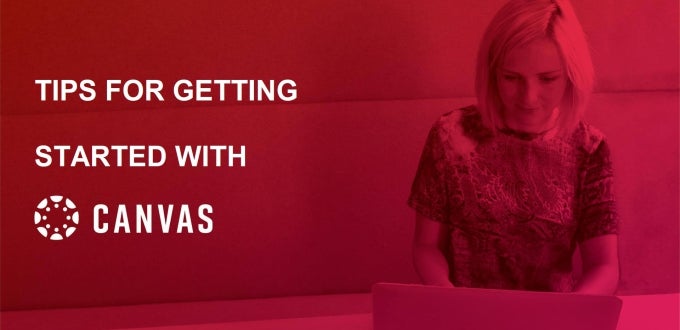
Students will start moving onto campus next week—one of whom will be my own son, an incoming Pitt freshman. So believe me when I say that I could not be more appreciative of all of your hard work in preparing to teach in the midst of a pandemic! I figured the least I could do is provide a few helpful tips for getting started with Canvas.
Technology is more important than ever for teaching and learning in a hybrid classroom environment. While instructors will face their own learning curve, in the long run, Pitt’s new Learning Management System (Canvas) provides an excellent platform for supporting your classes, communicating with students, and facilitating collaboration.
1. Talk to—and Learn from—the Teaching Center
 I’m no expert in instructional design and online class development, but the University Center for Teaching and Learning is. The Teaching Center has taken the lead in developing training and support because they know what instructors need and the best way to tailor Canvas to those needs. So tap into that expertise. Whether you plan to register for a live training webinar, need a personal consultation and step-by-step guidance, or want to access on-demand videos or online documentation, they should be your first stop on the path to using Canvas.
I’m no expert in instructional design and online class development, but the University Center for Teaching and Learning is. The Teaching Center has taken the lead in developing training and support because they know what instructors need and the best way to tailor Canvas to those needs. So tap into that expertise. Whether you plan to register for a live training webinar, need a personal consultation and step-by-step guidance, or want to access on-demand videos or online documentation, they should be your first stop on the path to using Canvas.
2. Use the Canvas “Help” Link
Normally, I don’t find in-app help all that helpful. It can be a list of endless suggestions from a bot that doesn’t directly address my issue, while using technical language that is difficult to understand.
But Canvas Help directs you to a real person—a Canvas expert trained specifically in assisting instructors—for live help via chat or phone. This is your easiest and fastest way to get immediate Canvas help whenever you need it. If you prefer, you can submit a help request or browse dozens of videos, articles, and guides to look up the information you need. Canvas support is also available to students 24/7, so instructors won’t need to address technical issues for their students.
3. Clear the Set-Up Hurdle
One of the most consistent pieces of Canvas feedback Pitt has received is that after setting up your class, it is much easier to use than Blackboard. You will need to make an initial investment of time and effort to create each course. But the reward is that managing your content and interacting with your students in an established Canvas course is intuitive and streamlined, making it easier for you all semester long. So set aside time to carefully create and organize your content. Don’t rush it. Then, you can step back and just teach.
4. Take Advantage of the Integrations
Zoom, Panopto, TurnItIn, Top Hat, LabArchives, NameCoach, etc. ... you may have used any or all of these services, and they can all be integrated into Canvas. All you have to do is go into each course, click on Settings at the bottom of the course navigation menu, and select Navigation. The top section shows your current course menu. Below that are options you can integrate into your course. Just drag-and-drop the features you want from the bottom area into the active navigation menu.
Here are a few integrations that every class should probably include:
- Zoom
Schedule Zoom meetings for each class and share the link with the class roster. Recurring meetings let you schedule for the entire semester in one swoop. Once a class is scheduled, it will appear on students’ Canvas Calendar and in the Zoom section of the course. They will even be pulled into a student’s Pitt Mobile in-app calendar. - Panopto Video
Zoom recordings are integrated with Panopto. When you add both Panopto and Zoom to a Canvas course, then recordings of Zoom classes will automatically be placed in the appropriate class folder and be visible to class participants via the Panopto Video section. - NameCoach
This service lets people record their name and select their preferred gender pronouns. When you integrate NameCoach, their recordings and pronouns will be added to the class roster, so people can avoid mispronunciations and misgendering as they get to know each other.
5. Get the Mobile App for Instructors
Want to send a note to the students in your class? Need to make a quick change to an assignment or its due date? Want to check and respond to messages that have been sent to you? You can do all of that and more from any device, no matter where you are, with the Canvas mobile app. It’s great for quick tasks, especially when you want to do or add something right when you’re thinking of it. Just make sure you download the right app – there’s one for instructors and one for students.
Your students will truly appreciate all you do to make this year productive and engaging. Don’t hesitate to reach out to Pitt IT for help with technology tools that can support your work.
-- By Karen Beaudway, Pitt IT Blogger