You are here
Incoming Panther Series: Quick-Start Guide
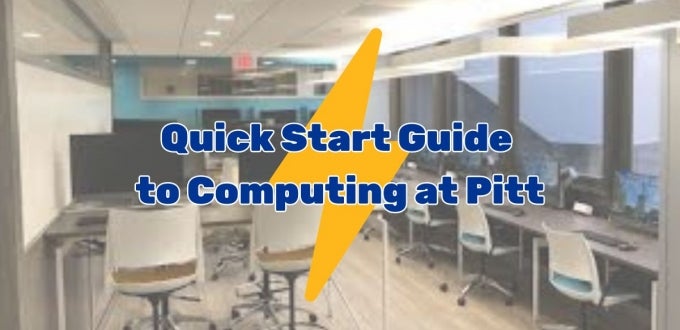
Welcome to the University of Pittsburgh, Panthers! This quick-start guide will help you get started using the essential computing resources you’ll need for a successful experience at Pitt. Let’s get started!
Personalize Your Pitt Identity
Your University Computing Account is your entry to nearly every online system at Pitt, from email and logging onto Student Computing Lab machines, to registering for courses and logging onto to your online class sites. It all starts with your username (which is your initials, followed by a few numbers) and password. Your University record also includes other information about you, including your preferred name/nickname, gender pronouns, emergency contacts, and more.
So the first thing to do is go to Accounts Self-Service to update all your information. From this portal you can do the following:
- Create an email alias
(Note: This does not change your username. It’s just an email alias that’s more personal. For example, janedoe@pitt.edu vs jmd537@pitt.edu for Jane Doe) - Change your password and set password recovery questions
(Note: password recovery questions are required to retrieve your password online if you forget it. Otherwise, you’ll need to go to a Student Computing Lab in person to recover it.) - Set your preferred name and/or nickname
- List your gender pronouns
- Record the pronunciation of your name
- Set your emergency contacts
- Request an Adobe Creative Cloud license
… and more.
Stay Connected: Check Your Email
While email might not be your preferred communication method, it is crucial to staying up-to-date with University communications. Important announcements, updates, and information about your classes, University events, residence hall, and other aspects of student life will be sent to your Pitt email, so make sure you keep checking them!
Tips for managing your email:
- Check Regularly: Make it a habit to check your email daily.
- Organize: Use folders and labels to keep your inbox organized.
- Respond Promptly: Reply to emails from instructors and university officials on time.
Staying on top of your email ensures you won't miss any important information.
Find it All at myPitt
myPitt (my.pitt.edu) is your personal gateway to the Pitt experience! You can quickly search for anything you need, and it will direct you to the right site or service. It can quickly connect you to everything from reading email and registering for classes, to adding Panther Funds to your ID card or accessing the housing portal.
While you can use myPitt anonymously, we encourage you to sign in. When you do so, it will show the most popular services for your role (aka, student, rather than faculty or staff). Logging in also lets you customize your myPitt site, by bookmarking/favoriting the items you use most for quicker access tools or services. It also logs you into whatever site you’re linking to, for a more seamless experience.
Secure Your Access with Multi-Step Authentication
Logging onto Pitt's resources requires a secure two-step process. You’ll log in with your username and password (something only you know) and then approve a pop-up notification on your mobile device (something only you have). Pitt uses Duo as our multifactor authentication service. Here’s how it works:
- Download the Duo app on your mobile device from Apple Store or Google Play.
- Set up your Duo account and register your devices.
- Go to a Pitt service that requires you to log in.
- Enter your Pitt username and password at the Pitt Passport screen.
- Approve the login request on your mobile device using the Duo app.
This extra layer of security helps protect your account from unauthorized access.
Canvas: Your Learning Management System
At Pitt, we use Canvas as our Learning Management System. Canvas is integral to your campus experience, providing a centralized location for all your academic needs. Each course that you take will have its own Canvas class which will have all the electronic resources you will need.
- Assignments: Access links to assignments and submission spaces.
- Course Materials: Find lecture notes, lecture recordings (if your professor provides them), course readings, and other course-related resources.
- Communication: Engage with instructors and classmates through discussions and messages.
- Course Calendar: Due dates, exam dates, class schedules, and other important dates.
We highly advise you download the Canvas app from the Pitt App Center to your mobile devices to stay updated on class announcements and assignments. Make sure to familiarize yourself with Canvas as it will be a vital tool throughout your academic journey here at Pitt.
Class Registration with PeopleSoft/HighPoint Campus Experience (CX)
You can easily register for classes through PeopleSoft/HighPoint CX and manage your academic progress. Here are some key features:
- Class Registration: Browse and enroll in courses for the upcoming semester.
- Schedule Builder: Create a class schedule that fits your needs and preferences.
- Degree Planner: Track your degree progress, including required courses and potential graduation timelines. Degree Planner allows you to explore how various changes will impacts your graduation date (e.g., adding a second major, changing majors, taking summer courses).
These tools help you stay organized and on track for graduation so take advantage of this resource!
Go Forth on Your Pitt Tech Journey
We hope this guide helps you get started with the essential computing resources at Pitt. If you have any questions or need further assistance, don't hesitate to contact the Pitt IT Help Desk. Welcome to the University of Pittsburgh and have a great semester, Panthers!
-- By Haree Lim, Pitt IT Student Blogger