Overview
NOTICE: PeopleSoft will be upgraded with a new homepage layout and NavBar navigation tool beginning May 15. Users must clear web browser caches to ensure successful access to PeopleSoft after the upgrade. Learn more…
Information Technology provides system administration and development support for Student Information System (PeopleSoft), a comprehensive suite of software serving as a system of record for academic administration.
- Students use similar tools to securely register for classes, check their grades, and view class schedules.
- Faculty use online tools to securely view their teaching schedule, check class rosters, record grades, and view course information.
- Authorized University staff use the system to manage the entire student lifecycle, from recruiting and admissions to student services through graduation. It's secure environment provides web-based access from any location.
The information contained in the Student Information System is critical to a number of departments at the University and must be centrally maintained. In addition, the system contains protected data and must meet specific security criteria for storage and access.
Detail
Getting Started
Requesting Access to the Student Information System:
Completing the request process
Access to the Student Information System (PeopleSoft) is governed by a Federated Authorization process. It ensures that users only have access to the data required to fulfill their University responsibilities.
Information Technology has developed an online community that makes requesting access faster and easier. It retains all the security and auditing benefits of a paper-based process while eliminating the need to print paper forms, obtain handwritten signatures, and fax forms to additional approvers.
Before submitting an access request, review the following descriptions about process-based roles:
- End user: Person for whom access is being requested.
- Security contact: Individuals designated by their University unit to ensure authorized employees have access only to the Student Information System (PeopleSoft) data needed to perform their jobs.
View all security contacts
- University data steward: Individuals responsible for granting additional approval when a certain level of access is requested.
- Privacy officer: The Pitt IT privacy officer is responsible for reviewing and approving access requests involving sensitive data.
- Pitt Information Technology security analyst: Pitt IT staff members responsible for reviewing and granting final approval to all access requests.
Note: When requesting access for a new user, you may sometimes want the new user's access to be similar to the access of a current user. See the More Ways section to look up an existing user's roles in the Student Information System and use them as a reference.
Enhancing your Student Information System experience:
Accessing PeopleSoft on your mobile device
PeopleSoft/HighPoint Campus Experience enables students, faculty, and advisors to access the most commonly used self-service features of the Student Information System through mobile devices.
In addition to accessing PeopleSoft/HighPoint Campus Experience via its myPitt Task, you can use one of the links on the right side of this page to install the Pitt CX Mobile iOS or Android app or access it via Pitt Mobile.
For more detailed mobile device instructions, visit the PeopleSoft/HighPoint Campus Experience (CX) page.
Note: PeopleSoft/Highpoint Campus Experience (CX), Pitt App Center, Pitt CX Mobile app, and Pitt Mobile use Pitt Passport single sign-on for multifactor authentication.
Using the Student Information System:
Accessing your account anywhere
- Log in to My Pitt
- Search for PeopleSoft or Campus Experience in the top search bar
- Select the matching result
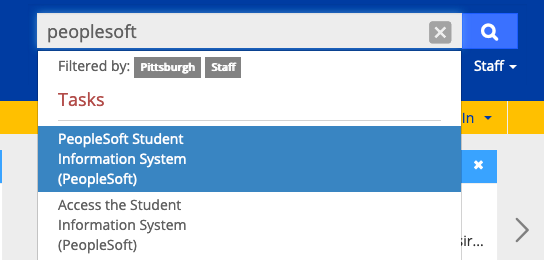
- Click the heart icon to Favorite this task (for quick access in the future from your homepage Favorites list) and/or click the start button
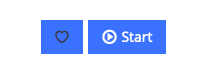
Note: You may be required to sign in using Pitt Passport single sign-on for multifactor authentication.
More Ways to Get the Most from the Student Information System
How to Check a User's PeopleSoft Role
Viewing PeopleSoft training from the Office of the University Registrar
The Office of the University Registrar provides administrative users of the Student Information System (PeopleSoft) with a variety of support and training resources. You can visit their webpage to view video and PDF training for materials for the Student Information System (PeopleSoft).
Checking browser certification information for PeopleSoft
The following minimum browser versions are certified for using PeopleSoft:
| Browser |
Browser Version(s) |
| Google Chrome |
89 |
| Microsoft Edge |
89 |
| Mozilla Firefox |
78.9 ESR, 87 RR |
| Safari |
14 (macOS Only) |
| Mobile Browser |
Mobile Browser Versions |
| Apple iOS |
12, 13, 14, 15 |
| Google Android |
9, 10, 11, 12 |
Last Updated: 08/09/2022
Related Information
Download the Pitt CX Mobile app
