Overview
You can restore an archived recording using Lecture Capture (Panopto). You must have at least viewer permission to use this feature.
When a recording is archived, the permissions are also stored. Access to archived recordings is permission-based and requires authentication.
There are multiple ways to restore archived content:
From Search
- Visit Lecture Capture (Panopto) via My Pitt.
- Use the search feature in the top center of the Panopto ribbon, then select the checkbox in the search filters to the left of Show archived videos.
Note: By default, this checkbox will be deselected.
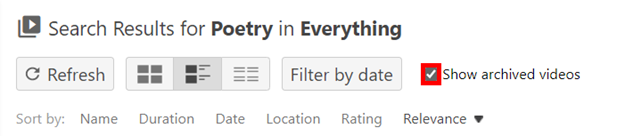
- Move the cursor over a recording thumbnail, then locate and select Restore from Archive underneath its title.
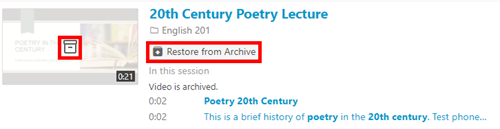
- The content that is in the process of being restored displays a Video is archived. Video will be available for viewing in <<time remaining>> message.
Note: The recording restoration process may take up to 48 hours to complete.
- An email will be sent indicating that the recording has been restored.
From the Web Viewers
Archived recordings that you try to view from the Panopto Viewer or an Embedded Viewer display the following message: This video is archived and must be restored from the archive before it can be viewed. Restoration may take up to 48 hours.
To restore recordings from a viewer:
- Visit Lecture Capture (Panopto) via My Pitt.
- Click Restore from Archive.
Note: The Panopto viewer displays this as a button to the right of the recording thumbnail. Embedded viewers display this as a link that appears over the viewer window.
From within a Folder
To restore a folder's archived recordings:
- Visit Lecture Capture (Panopto) via My Pitt.
- Open a folder in Panopto, From the upper right-hand side of the top toolbar, click Archived.
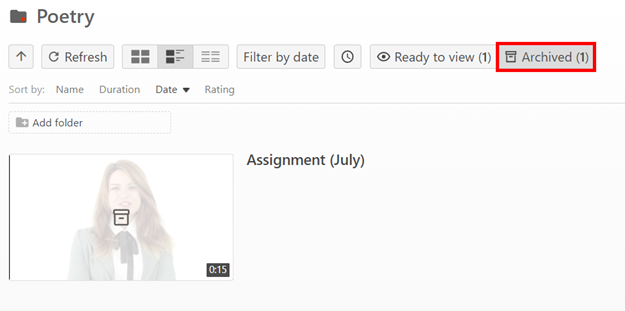
Note: When this is selected, only archived videos will appear.
- Hover over the archived recording thumbnail (looks like a packing box), then click Restore from Archive.
From the Archive
User access to this Panopto feature requires at least creator permissions.
To restore recordings from the Panopto archive:
- Visit Lecture Capture (Panopto) via My Pitt.
- Open a specific recordings folder, then click the Archive icon (which looks like a packing box) from the upper right-hand corner of the toolbar.

Note: To access the entire Archive, click System from the lower-left side of the Panopto menu, then click Archive.
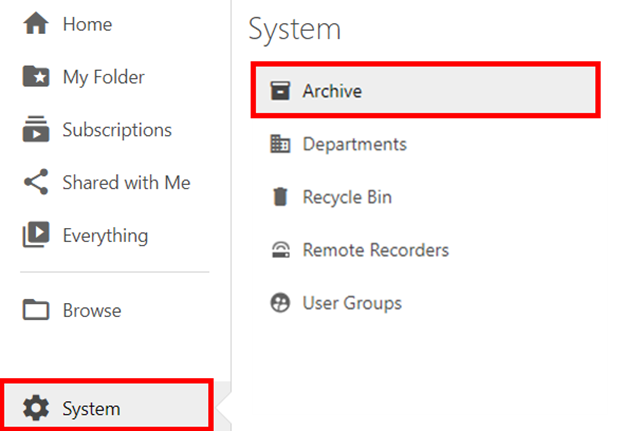
- Perform one or more of the following options:
- Locate a recording you wish to restore, then click Restore from Archive
Note: To restore multiple recordings, check the box in the upper left-hand corner of each recording's thumbnail, then click Restore from the Archive toolbar.
- Click the drop-down menu located to the right of Archived from to search for videos in a specific folder
- Sort recording results by Name, the Date created, and Date archived
Note: If no recordings are in the Archive, the page displays "The archive is empty."
- The Creator receives an email notification containing a link to the restored video and information about who restored the video.
For additional information about restoring archived recordings, please visit Panopto support.