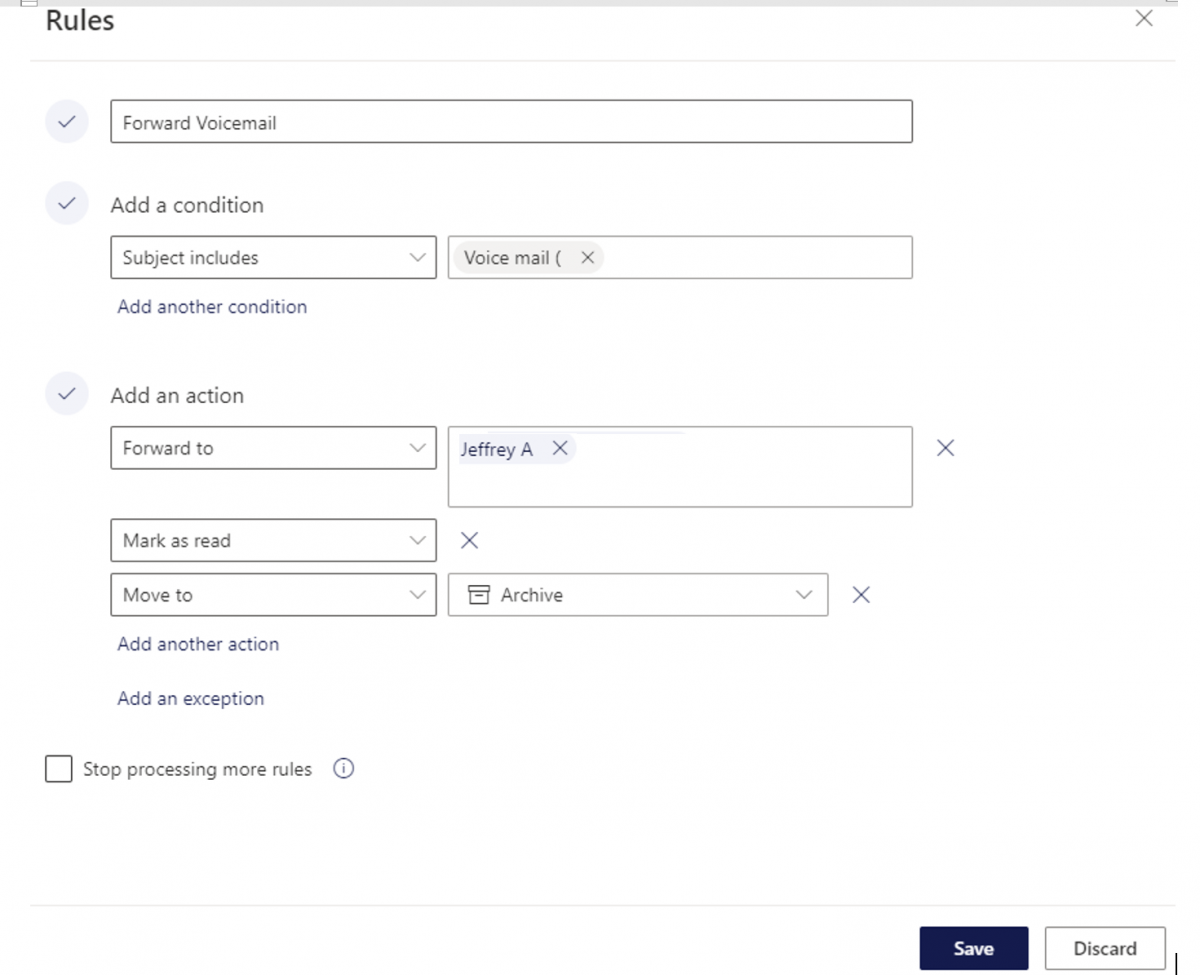Overview
This article explains how to create a rule to forward voicemail in Microsoft Teams.
Detail
1. Open Outlook Web (https://outlook.office.com).
2. Click the gear icon in the upper right, then click View all Outlook settings.
3. Click Rules.
4. Click Add new rule.
5. In the top text field, type a name like “Forward Voicemails.”
6. In Add a condition, complete these steps:
a. Change the drop-down to Subject includes.
b. In the text field, add Voice mail (.
7. In Add an action, complete these steps:
a. Select Forward to
b. In the text field, add the email address (Teams should search the address list).
8. Click Add another action and complete these steps:
a. Select Move to
b. Select a folder, such as Archive
9. Click Add another action, and select Mark as read.
10. Deselect Stop processing more rules.
11. Click Save.