Overview
This article describes how to install Microsoft Teams on desktop as well as mobile devices.
Detail
Desktop App
1. Log in to https://teams.microsoft.com using your University credentials.
2. Click the 3-dots icon in the top right corner of the screen, and then click Download the desktop app.
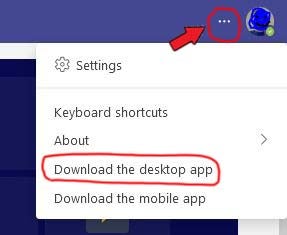
3. Double click the downloaded file to install the Teams app.
4. Open Microsoft Teams from the desktop or the Start menu.
5. Log in using your University username and password.
Mobile App
1. Download the mobile app for Android devices at the Google Play Store or for iOS devices at the App store.
2. Open the app on your mobile device.
3. Sign in to Teams using your University username and password.