You are here
Remove Microsoft Teams from Outlook Meeting Invitations
As an Outlook user, you can remove Microsoft Teams from all meeting invitations sent from your calendar.
Choosing one of the following options:
Outlook 365 Desktop Client for Windows
- Open the Outlook desktop client.
- Click File from the right-hand side of the menu ribbon, then click Options.
- Click Calendar, locate Calendar options, then uncheck Add online meeting to all meetings.
- Select an email account then uncheck apply to this account drop-down list.
Note: To add Microsoft Teams to meeting invitations again, reverse the choice made for this step.
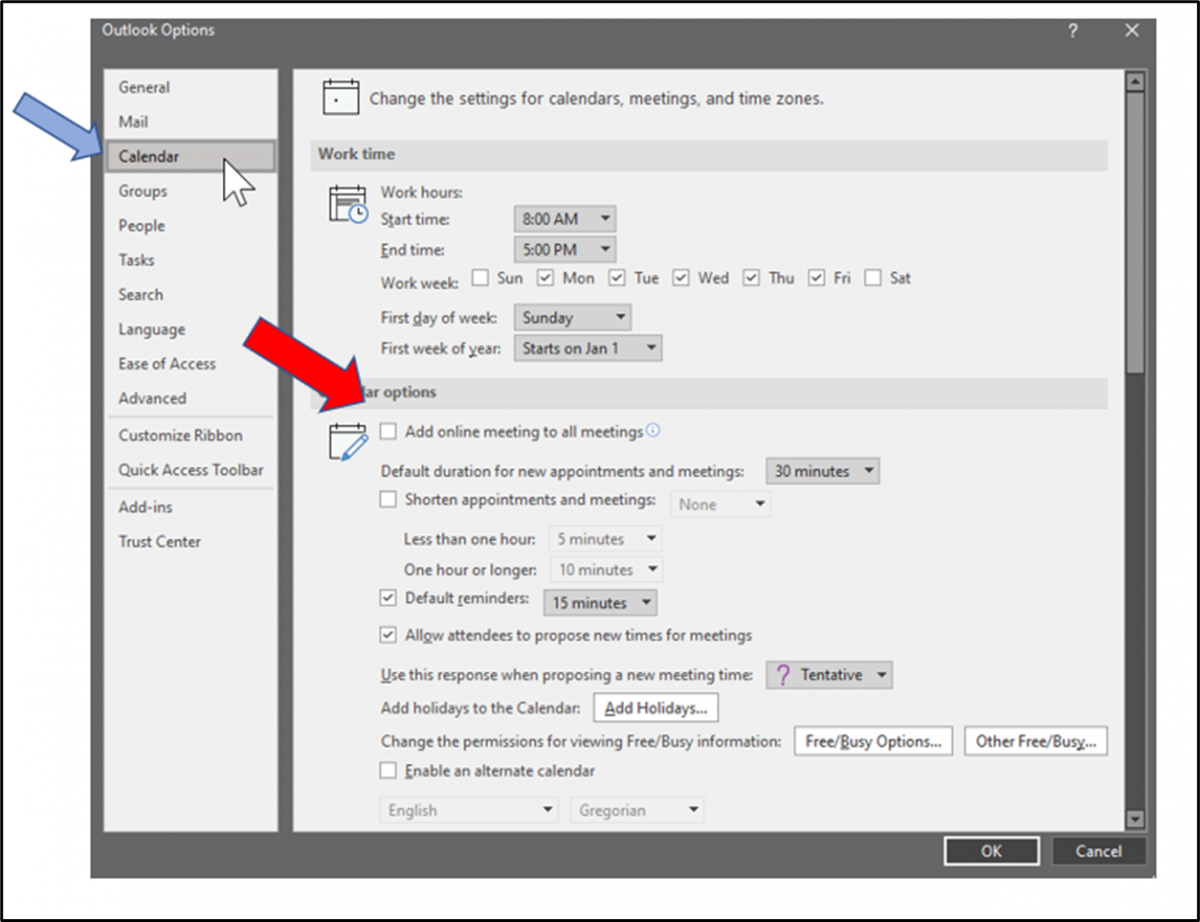
- Click OK twice to save your changes and close the Options windows.
Outlook 365 Desktop Client for Mac
- Open the Outlook desktop client.
- Open Outlook Preferences, then select Calendar.
- Locate Add online meeting to all meetings, then choose Configure Providers.
- From the left-hand side list, select an email account for which you'd like to enable the setting.
Note: This step is available only is you have several email accounts listed. - From the right-hand side, uncheck Add online meeting to all meetings so it is disabled.
Note: To add Microsoft Teams to meeting invitations again, reverse the choice made for this step. - Click Save.
Outlook Web Access (OWA)
- Log in to myPitt and open Pitt Email.
- Click the Settings icon that looks like a gear on the right-hand side of the OWA ribbon.
- Click View all Outlook Settings.
- Select Calendar, then Events and invitations.
- Under Events you create, uncheck Add online meeting to all meetings.
Note: To add Microsoft Teams to meeting invitations again, reverse the choice made for this step.
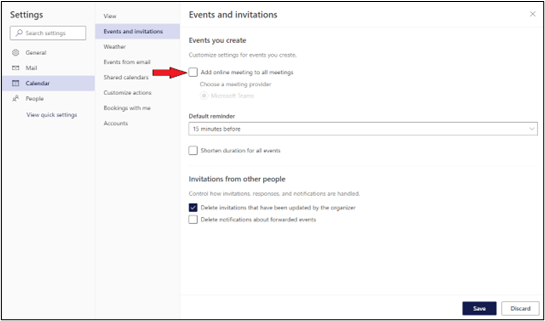
- Click Save, then click X, to save and close the Settings window.
Mobile App – Android
- Launch the Outlook app, then tap Settings.
- Under Mail accounts, tap your Pitt email account.
- Tap Online meetings.
- Tap Add online meetings to all meetings so it is disabled.
Note: To add Microsoft Teams to meeting invitations again, reverse the choice made for this step.
Mobile App – iOS
- Launch the Outlook app, then tap Outlook Settings.
- Tap Email Accounts, then select your mail account.
- Tap Account Settings, then tap Add online meeting to all meetings so it is disabled.
Note: To add Microsoft Teams to meeting invitations again, reverse the choice made for this step.
To learn more about settings that are available for Teams meetings from Outlook visit Microsoft support.