Overview
Zoom Rooms vs Zoom | Learning Zoom Rooms | Scheduling Zoom Room Meetings | Running Zoom Rooms Meetings | Hosting and Interacting Remotely
Hybrid classroom technology is installed in select learning spaces across the Pittsburgh campus that are scheduled through the registrar’s office. These rooms are equipped with a Zoom Rooms system.
Detail
Zoom Rooms vs Zoom Videoconferencing
A Zoom Room is a software-based system that coordinates room equipment with a Zoom Videoconferencing meeting for an integrated conferencing experience for in-person and remote participants. In other words, Zoom is the meeting software, and Zoom Rooms is the on-site control system and integrated equipment for controlling, sharing, and displaying the Zoom meeting.
Pitt Zoom Room classrooms feature a Zoom Rooms controller (the Poly TC8 touch tablet) plus a floor monitor that includes one or two free-standing displays with an attached Poly Studio camera, microphone, and speaker unit. The Zoom Rooms system also integrates with existing classroom technology, such as an overhead screen/wall display, projector, and audio system.
Learning to Use Zoom Rooms
The following short videos provide an introduction to Zoom Rooms equipment and an overview of using the technology to create Zoom Rooms meetings, setting up auto-record, starting meetings and sharing your screen, and navigating the Zoom Room controls.
Zoom Rooms: Introduction to the Technology (1:53)
Zoom Rooms: Using the Technology—Overview (3:33)
Scheduling Zoom Meetings for Zoom Room Classrooms
As with any Zoom meeting, the first step is to schedule it. They key is to be sure the Zoom Room is included in the meeting invite.
For Classes with a Canvas Course (recommended)
For Classes with a Canvas Course (recommended)
Creating the Zoom meeting in Canvas enables students to see and join meetings from their Canvas course and makes Zoom meeting recordings automatically visible to students from the Panopto Video tab.
-
Add the Zoom and Panopto tools to your Canvas class.
- Log into Canvas, and click on a course.
- Click on Settings from the course navigation, and select the Navigation tab.
- Drag Zoom and Panopto Video from the bottom section (hidden options) into the top section (course navigation).
- Click on Save at the bottom of the screen.
-
Schedule a New Zoom Meeting.
- Select Zoom from the course navigation, and click on the Schedule a New Meeting button.
- Enter the closest starting time and duration for your class. You will refine this when you edit the Outlook invitation (below).
- Select Recurring meeting > Weekly to schedule meetings for the entire semester (e.g., every Tuesday/Thursday at 10).
- Select Record the meeting automatically > In the Cloud from the Meeting Options section.
- Select other meeting options as desired.
- Click on Save.
- Scroll back up to the meeting time, and click Add to: Outlook Calendar (.ics).

- The *.ICS file will download to your hard drive.
-
Add the Zoom Room to the Outlook *.ICS invitation
- Using the Outlook desktop version (for Windows users only)
- Ensure that Outlook is open on your computer.
- Double click the *.ICS file that was downloaded.
- An Outlook Calendar Invitation window will open with the meeting details.
- Invite the Zoom Room as a Required Attendee by copying and pasting the Zoom Room’s email address. The Zoom Room email address for your assigned room was provided via email from the University Registrar.
- Click “Edit Recurrence” to adjust the meeting time to be the exact start/end time of your class.
- Click Send.
- Using the Outlook 0ffice 365 web client (for Mac users and those without the Outlook desktop app)
- Ensure that the Outlook web client is open by logging into outlook.office.com.
- Go to the Calendar by clicking on the calendar icon, and then click on Add Calendar.
- From the pop-up window, select “Upload from file” and browse to the *.ICS file you downloaded.
- Select the calendar (default is “Calendar”) and click Import.
- Double-click on the newly added meeting on the Calendar it to open it, and click Edit > All events in Series.
- Invite the Zoom Room as a Required Attendee by copying and pasting the Zoom Room’s email address. The Zoom Room email address for your assigned room was provided via email from the University Registrar.
- Adjust the meeting time to be the exact start/end time of your class.
- Click Save.
For Classes Without a Canvas Course
For Classes without a Canvas Course (meetings not associated with a particular class)
All classes should have a corresponding Canvas course and Zoom meetings should be scheduled through Canvas to ensure that it is added to students’ Canvas calendars and that class recordings are automatically visible in Canvas.
If you are scheduling a meeting in a Zoom Rooms classroom that is not associated with a particular class, you can schedule it directly in Outlook using the Zoom plugin.
- Download and install the Zoom Plugin for Outlook. You may need to restart Outlook for the plug-in to appear.
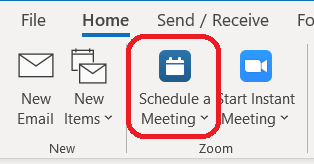 Open Outlook and click the Schedule a Meeting button within the Zoom section.
Open Outlook and click the Schedule a Meeting button within the Zoom section. - Select the Zoom meeting settings, and click “Save”
- Add the meeting information (date, time, description, etc.).
- Invite the Zoom Room where people will physically meet as a Required participant by copying and pasting the Zoom Room’s email address. The Zoom Room email address for your assigned room was provided via email from the University Registrar.
- Add the meeting participants to the invitation.
- Click “Send” on the meeting invite.
Settings to Consider When Scheduling Zoom Room Meetings
Settings to Consider When Scheduling Zoom Room Meetings
- Recurrence:
A recurring meeting is the easiest way to set up classes for the semester. See the instructions for doing this above.
- Meeting Options
- Automatically record
Asynchronous options are important for remote students, especially those located in different time zones. To add this option to an existing meeting in Canvas:
- In Canvas, go into the course and click on Zoom.
- From the list of Upcoming Meetings, click on the meeting and scroll down to click Edit this Meeting.
- Under Meeting Options, check Record the meeting automatically and choose the In the cloud sub-option.
- Click Save.
Note: Using the Panopto–Canvas integration will allow the meeting recording to be placed directly into the Panopto class folder to easily share it with students.
- Mute participants upon entry
Enable this to avoid potential audio feedback in the room.
- Join before host
If enabled, students can speak to each other prior to the instructor joining the meeting.
If this option is selected, a Waiting Room cannot be employed; passcodes are unaffected.
- Security: Passcodes or Waiting Rooms
A passcode or waiting room will be mandatory as of September 27, 2020.
Passcodes or waiting rooms assist in the security of your Zoom meeting to help ensure that your class will not have unwanted intrusions.
(Note: If the waiting room option is used, Join Before Host cannot be selected.)
Running Zoom Rooms Meetings
In-room participants, including the instructor, are strongly discouraged from connecting to the Zooms meeting on their personal device while participating in a Zoom Room, as it can cause significant audio interference. If a participant does connect, they should be muted and turn their device speakers to 0%.
Instructors should supply all course material digitally if possible, because the Chalk Board / White board in the room may not easily be seen on camera.
Turning on Room Equipment
Turning on Room Equipment
The Zoom Room equipment should already be turned on in the classroom.
- Instructors or participants in the classroom should not have to turn on the floor monitor(s), camera, microphone, or speakers.
- Other classroom technology (projector, TV, overhead screen/wall display, etc.) will need to be turned on from equipment rack.
- If an instructor is not physically present in the room, a student will need to start classroom technology that is not already turned on.
Instructors are encouraged to designate a specific student or a TA in the physical classroom to turn on equipment.
- Instructions for turning on the equipment will be posted in the rooms.
Starting and Stopping Meetings
Starting and Stopping Meetings Automatically
Meetings with an Outlook invitation where the Zoom Room has been invited will Auto Start and Auto Stop at the times indicated in the Outlook invite.
- No in-room action is needed in order to have the Zoom Room join/leave the meeting.
- Auto starting and ending times are based on the Outlook meeting, not on the Zoom meeting (via Canvas or pitt.zoom.us).
- Be sure to adjust the meeting times in the Outlook invitation to be the precise starting and ending times for your class.
- Instructors should "End meeting for all" within the Zoom desktop or web application, especially if they are hosting remotely.
Meeting notifications will appear on the screen in the room as meetings are about to begin and a few minutes before ending.
- It will display a notice that the next meeting will auto-start in 2 minutes as the meeting start time approaches.
- A notice will also appear 10 minutes and 1 minute before the auto-stop time so the instructor has time to wrap up before being cut off.
- Note: The automatic meeting start and end times are hard cut-offs. Class times cannot be extended beyond what is scheduled, or started while another class is in session.
Ending the Meeting Early or Continuing the Meeting:
- Instructors can "End the meeting for all" within the Zoom application to end a meeting before the scheduled stop time.
- Do not use the Leave Meeting button on the Zoom Rooms controller to end the meeting.
- If an instructor leaves a Zoom Room, the best practice is to NOT make the Zoom Room the host of the meeting.
- If additional time is needed to speak with students after the class ends, instructors should “End meeting for all” and start a new Zoom meeting without inviting the Zoom Room.
Sharing Your Screen
Sharing Your Screen
Screen Sharing with Zoom Rooms
If you are hosting remotely via Zoom, screen sharing is the same as in a standard Zoom meeting.
Sharing your screen while teaching in a Zoom Room is done wirelessly with the Zoom Room system.
- You do not need to physically plug your device into the Zoom Room equipment.
You have the option to directly share your desktop wirelessly via the Zoom app on your device, or wirelessly share from the share.zoom.us site.
- Wireless Share via share.zoom.us (preferred)
- Press the green Share Screen button on the Zoom Room controller.
- You will see the Meeting ID on the controller screen.
- From your device, use a web browser to navigate to share.zoom.us.
- Enter the Meeting ID and click on Share Screen.
- This method allows you to share your entire desktop or the window of a specific application (e.g., PowerPoint).
If sharing your entire desktop, be aware of items open on your desktop that you may not want students to see.
- Wireless Direct Sharing (via the Zoom app)
- Press the green Share Screen button on the Zoom Room controller.
- You will see the Sharing Key on the controller screen.
- From your device, open the Zoom app and press the button for screen sharing.
- Enter the Sharing Key number.
- This method allows for sharing of your full desktop only.
Be aware of items open on your desktop that you may not want students to see.
Note: Wireless Airplay mirroring is not enabled due to networking restrictions. Wired HDMI sharing is not preferred—contact the Pitt IT Technology Help Desk if wireless screen sharing is not working properly.
Recording the Meeting in Zoom Rooms
Recording in Zoom Rooms
If you selected the option to automatically record when you created the Zoom Meeting and you added the Zoom Room to the Outlook invite, you don’t need to do anything to record the class—it will happen automatically.
You can tell that a meeting is recording by looking in the top left corner of the Zoom meeting screen. It will display a red dot followed by “REC” when it is recording.
Starting and Stopping a Recording Manually
If the meeting is not recording, you can start recording the meeting either via the Zoom app on your device or by clicking on the Record button on the Zoom Room controller.
- The Zoom Room controller can only start and stop recordings, not pause and resume them.
- This will end the first recording and then begin an entirely separate video.
- If you want to pause a recording (for example, while students complete an activity), use the Pause Recording function from the Zoom desktop app on your device.
For an Instant Meeting that you started from the Zoom Room controller (not scheduled through Outlook):
Participant Recording
By default, participants are unable to record meetings they attend. The host may grant participants access to record locally if they desire.
Accessing Meeting Recordings
If you enabled Panopto for your Canvas course and scheduled the Zoom Room meeting as described above in Canvas, then recordings will automatically appear in the Panopto Video section of your course.
You can also access the videos directly:
For impromptu meetings not scheduled in Outlook:
- An email will be sent to the email address entered at the control panel.
- A link to the recording will not appear anywhere inside of pitt.zoom.us for direct access.
- If the email address entered has a Panopto account linked to it, you can view the recording inside of your Panopto “Meeting Recordings” folder.
- If you cannot locate the recording from an instant meeting, contact the Pitt IT Technology Help Desk.
Hosting and Interacting Remotely
Remotely Hosting in a Zoom Room Classroom
Remotely Hosting a Zoom Meeting in Zoom Room Classroom
If you are teaching a class remotely, you will conduct your meeting over Zoom the same as with a standard Zoom meeting.
However, you’ll need to plan for how to interact with students who are physically present for a classroom experience.
Here are some things to consider when hosting a classroom experience remotely:
- Coordinate with a TA or student to turn on in-room equipment, like the overhead screen. (Zoom Room equipment should be on by default.)
- Coordinating how students in the classroom will communicate questions and comments.
- Zoom Room cameras are forward-facing only, so you will not be able to see the students attending in person, although you will be able to hear them.
- Best practice: have one student or a TA act as a moderator in the front of the room in view of the camera.
- The instructor will see the Zoom Room camera feed as a Zoom participant.
- The moderator can indicate when there are questions from others in the room.
- The Zoom Room microphone will pick up sound through the entire room—there is no need to walk to the device to be heard.
- Having students join the Zoom meeting on their laptops from a Zoom Room classroom is not recommended due to serious audio interference issues.
- If you ask students to join the Zoom meeting from their laptop while in the Zoom Room classroom, they should NOT connect with the audio.
- Their device speakers should be set to 0% and they should be muted.
- They should use the Zoom Room speakers and microphone instead.
Interacting with Remote Participants
Interacting with Remote Participants
The Zoom Room floor monitor will display students participating via Zoom.
Here are a few tips for keeping them involved with the class.
- Keep an eye on the screen showing Zoom participants and ask remote participants for feedback and participation.
- Be sure to remain at the front of the classroom, so the camera stays on you. Limit your movement across the room.
- Chat functionality in a Zoom Room can be difficult:
- Chat messages will appear on the bottom right of the floor monitor for a few seconds.
- Chats will also appear on the Zoom Rooms controller, and can be read by clicking the “Chat” button.
- Chats cannot be sent from the Zoom Rooms controller device; instructors will need to respond vocally.
- Chat functionality works as normal from the desktop or web Zoom client.
- It is best to let students know that chat functionality is limited when you are hosting in person.
- When speaking to students participating via Zoom, look directly at the Zoom Room camera on the floor monitor.
- If a remote Zoom Room attendee uses the Raise Hand feature, it will appear in the Chat section on the floor monitor for a few moments.
- Note that remote participants may have difficulty participating in live, back and forth conversations due to slight audio delays and skips when Zoom participants speak simultaneously.
- Connecting to the Zoom meeting on your device (for example, to view the Chat) is not recommended due to significant audio interference.
- If you do connect to the Zoom meeting, do NOT connect to audio.
- Keep yourself muted and have your speakers set to 0%.
- Instead, use the Zoom Room microphone and speakers.
Related Information