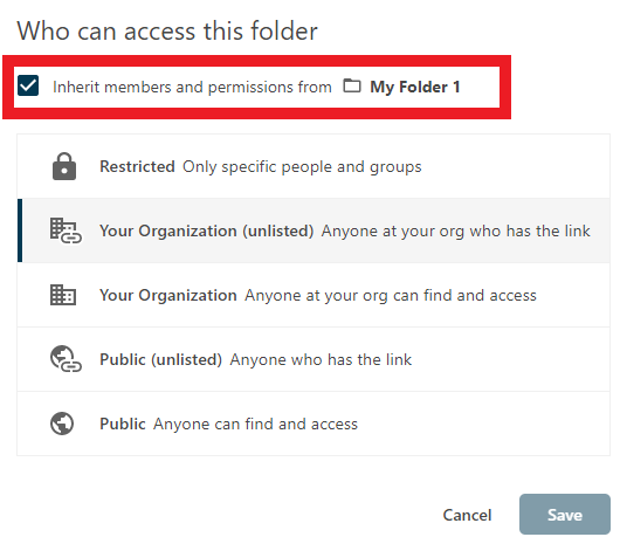Sharing permissions are inherited from the parent folder or folders where the video is located. When you share a folder, all videos and subfolders within that folder are also shared.
Clicking the Share button for a video and reviewing the Share tab can help identify where the sharing permissions are being inherited.
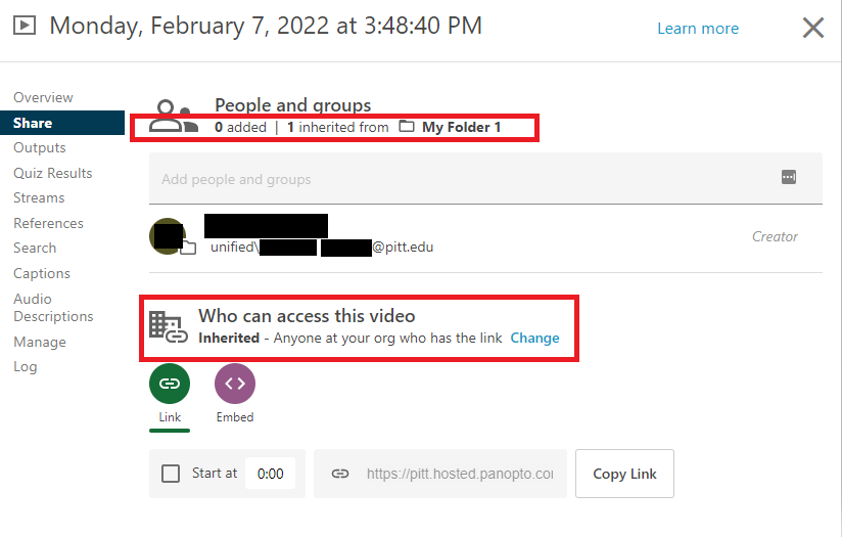
Underneath People and groups are a pair of indicators showing where the permissions are configured. The number added indicates individual users and groups granted access directly to this video. The number inherited indicates the users and groups that have been inherited from the video’s parent folder, along with the name of the folder where those permissions have been set.
If the setting for Who can access this video has been inherited from a parent folder, you will notice the word Inherited next to the configured permissions.
Note that to grant a user the Creator role to a video, that user must be a Creator on the video’s parent folder. The videos within that folder will then inherit the Creator role. The Creator role cannot be assigned directly to individual videos.
Determine what folder a video is in
When browsing your videos in the My Folder tab, the name of the current folder is located at the top of the window directly under the My Pitt Video logo.
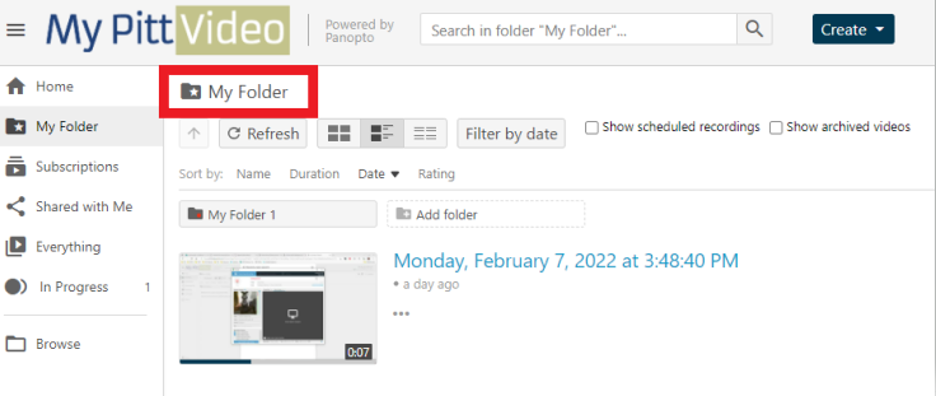
Move a video to a new folder
Mouse over your video and click the Settings button.
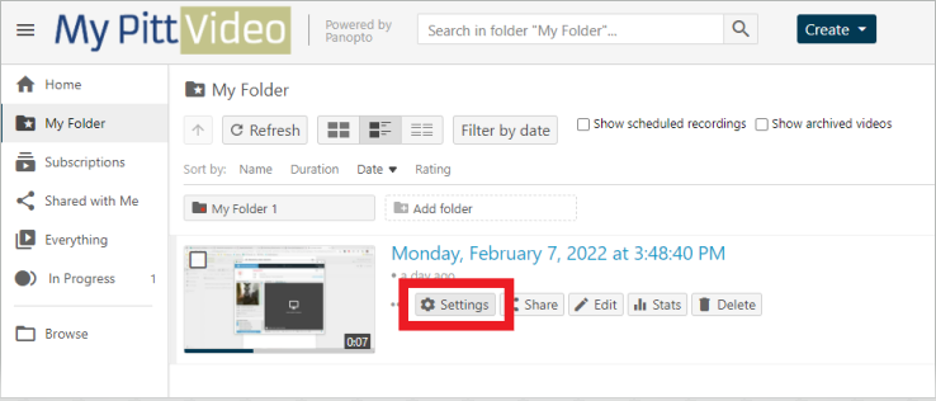
At the top of the Overview tab, you’ll notice the Name of the video followed by the Folder. Click the Edit link next to Folder and browse the new destination folder. When ready, click Save to complete the move.
Use caution when moving videos to a new folder, as the video will inherit the sharing permissions from its new parent folder. This may result in losing access to the video if you do not have Creator permissions in the new location.
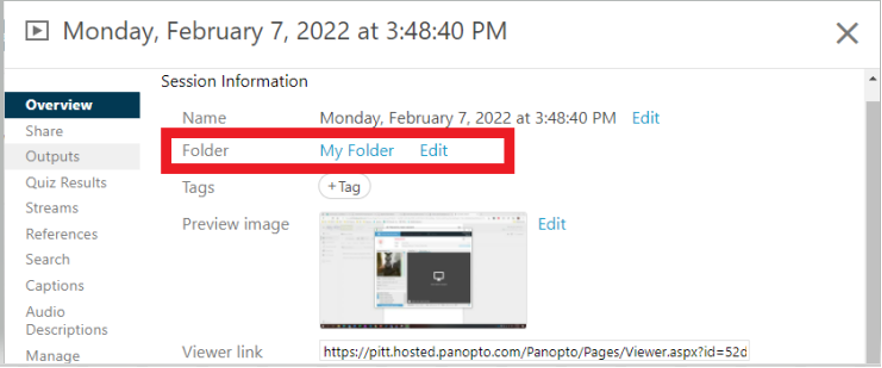
Disable Inheritance
You can prevent a folder, and its included videos, from receiving share permissions from its parent folder by disabling inheritance.
Browse to the folder where you wish to disable inheritance and click the gear icon in the window’s upper right to open Settings.
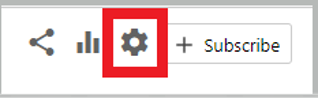
Select the Share tab and note the existing inherited permissions.
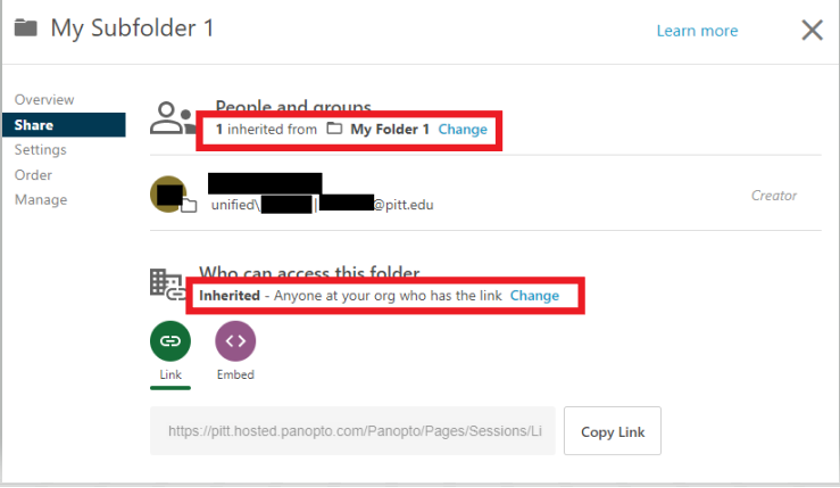
Click the Change link under People and groups and click the Stop Inheriting button.
Optionally, uncheck the box to Keep # member as an added user to remove all existing users and groups inherited from the parent folder.
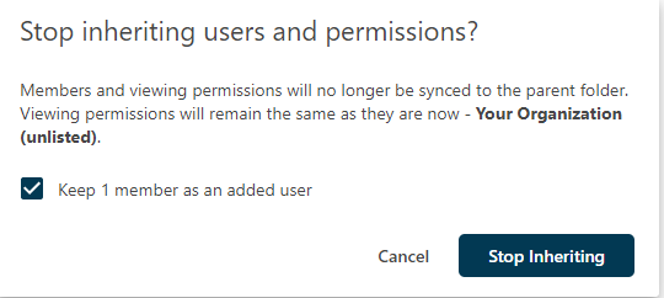
Click the Change link under Who can access this folder and uncheck the box for Inherit members and permissions from My Folder. Click the Save button to save your changes.