Overview
All University of Pittsburgh students, faculty, and staff can create an enterprise Zoom account using their University Computing Account username and password. If you previously created a Zoom account using your Pitt email address, you may want to switch it to a Pitt enterprise Zoom account.
Reasons to Switch to a Pitt Zoom Account
- One significant benefit of a Pitt Zoom account is that it enables you to integrate Zoom Videoconferencing with Learning Management System (Canvas) to facilitate remote teaching and learning.
- Pitt's enterprise Zoom account includes a robust set of features, including cloud recording and the ability for faculty to stream lessons to up to 300 participants.
- Switching to a Pitt Zoom account retains all the meetings you previously scheduled in your original Zoom account.
Reasons Not to Switch to a Pitt Zoom Account
You might not want to switch to a Pitt Zoom account if:
- You currently have a departmental Zoom account that already integrates with Canvas. In this case, switching to a Pitt Zoom account could interfere with your existing Canvas integration. We recommend that you continue using Zoom as you are today.
- You currently use Zoom with a sponsored University Computing Account (rather than your primary University Computing Account). All students, faculty, and staff have a primary University Computing Account.
Detail
Switching from a Personal Zoom Account
If you have a personal Zoom account that uses your University email address, you likely sign into it at zoom.us (instead of pitt.zoom.us).
To switch to a Pitt Zoom account, complete these steps:
1. Log in to pitt.zoom.us and click Sign In.
2. You are prompted to link your existing personal account with your new University account. Follow the instructions provided to link the accounts.
3. Your Zoom Profile page now displays two icons below your email address indicating that your accounts have been linked.
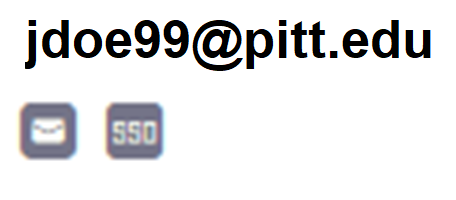
Switching from a Departmental Zoom Account
If you have a departmental Zoom account that uses your Pitt email address, you likely sign into it using a web address in the form of pittdept.zoom.us.
To switch to a Pitt Zoom account, complete these steps:
1. Log in to pitt.zoom.us and click Sign In.
2. A notice displays indicating you are signing in to a different Zoom account. Click Switch to the New Account.
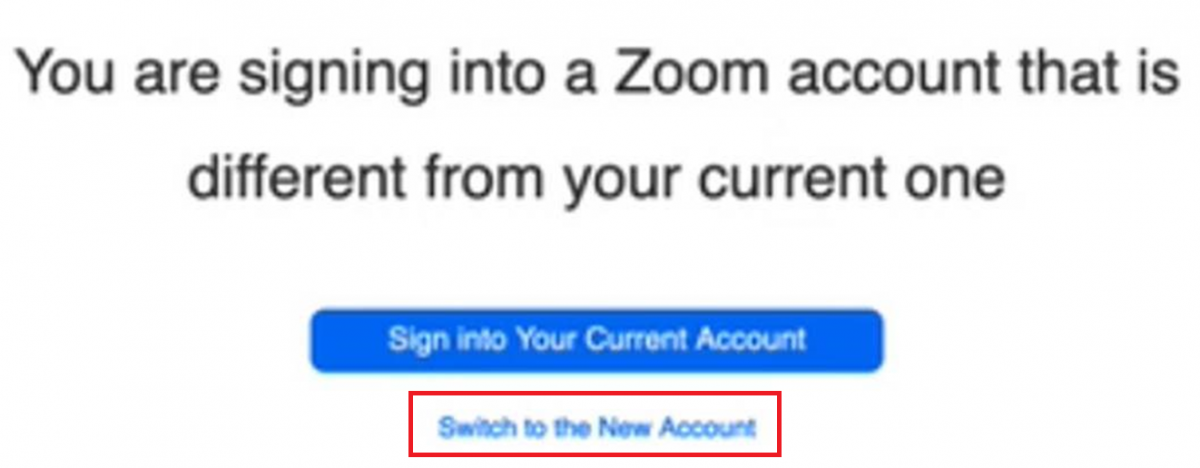
3. On the next screen, click I Acknowledge and Switch.
4. You'll receive an email message asking you to confirm the switch. Click Switch to the new account in the body of the email message.
- Note: You can switch back to your departmental Zoom account at any time by signing into pittdept.zoom.us and completing steps 2 through 4 above.
5. You'll be taken to the Pitt Zoom portal. Contact the Technology Help Desk if you experience difficulties switching accounts. If you previously paid for a Zoom account, you may need to be manually invited into Pitt Zoom by an administrator.
Related Information
Integrating Zoom with Canvas
After you have switched to a Pitt Zoom account, complete the steps from the University Center for Teaching and Learning to Integrate Zoom with Canvas.