Overview
The next version of Apple’s mobile operating system includes a new feature called Private Addresses that is turned on by default. Android 10 devices have a similar feature that is also turned on by default.
Turn off Private Addresses on your iOS 14, watchOS 7, and Android 10 devices to ensure you can continue to connect to MyResNet as you have prior to OS updates.
Detail
Why the Change?
MyResNet—as well as many other Wi-Fi networks—use a device’s MAC address to confirm that it is authorized to connect to the network. If your device’s MAC address changes every time it tries to connect, MyResNet will not be able to recognize your device and will not allow it to connect.
Each device connected to a Wi-Fi network has a unique media access control (MAC) address. The MAC address identifies the device and allows it to communicate with the network. However, the new Private Addresses feature on iOS 14 and Android 10 randomizes the MAC address each time a device connects to a network, preventing a device from being associated with a single MAC address.
Turning Off Private Addresses
Android 10
First, confirm whether you are using Android version 10 or above:
- From the home screen, swipe down from the top of the screen.
- Tap the Settings icon. It typically looks like a gear.
- Tap About Device or About Phone.
- Tap Software Information.
- Locate the Android version near the top of the page.
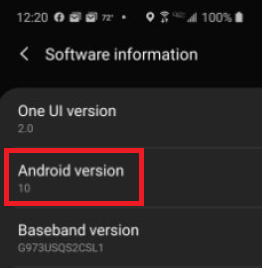
If you are using Android version 10 or above, turn off Private Addresses:
- From the home screen, swipe down from the top of the screen.
- Press and hold the Wi-Fi icon until network list opens.
- Confirm your device is connected to MyResNet.
- Tap the Settings icon. It typically looks like a gear.
- In the MAC Address Type, select Phone MAC.
iPhone, iPad, or iPod Touch (iOS 14)
- Open the Settings app, then tap Wi-Fi.
- Tap the information button (the letter "i" inside a circle) next to a network.
- Tap Private Address to the off position.
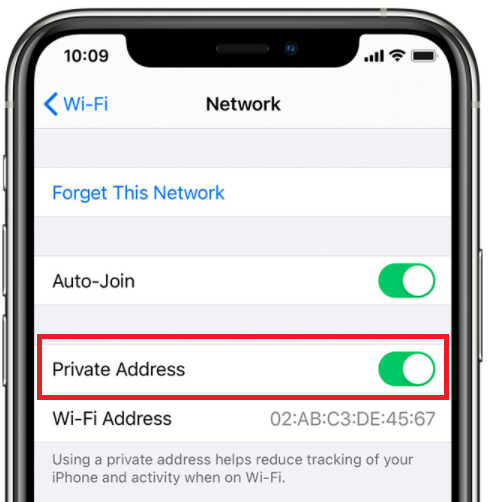
- The new setting is used the next time your device joins the network. If you want to use it immediately, turn Wi-Fi off and back on in Control Center or Settings, then join MyResNet.
Apple watch oS 7
- Open the Settings app, then tap Wi-Fi.
- Tap the name of the network you joined (i.e., MyResNet). If you haven't joined the network yet, swipe left on its name and tap more (. . .).
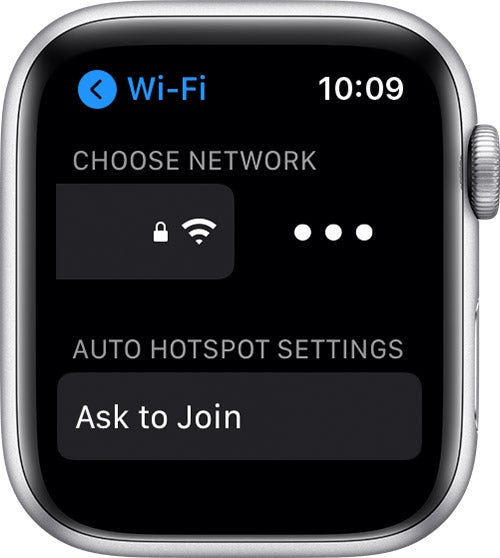
- Tap Private Address to the off position.
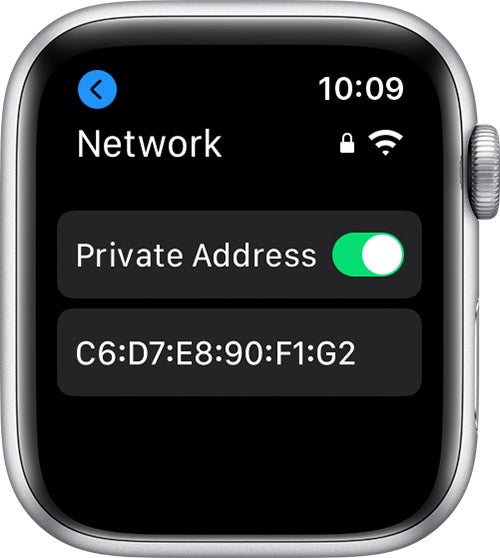
Related Information
Learn More