Overview
There are different steps for upgrading an existing LastPass account to a Pitt Password Manager (LastPass) business account. They depend on whether your existing LastPass account uses your Pitt email address or a non-Pitt email address.
Detail
If Your Existing LastPass Account Uses Your Pitt Email Address...
1. Log out of your existing LastPass account.
2. Log in to accounts.pitt.edu, click Login & Security, and click Enroll in Pitt Password Manager (LastPass).
3. Click the Enroll in Enterprise Account button.
4. A confirmation email will be sent to your Pitt email address.
5. Make sure you are logged in to your existing LastPass account.
- Note: Use your Pitt email address and the password that you created with the LastPass account (not your University password).
6. Open the email message from your University inbox. Click Upgrade your existing account to an enterprise account...
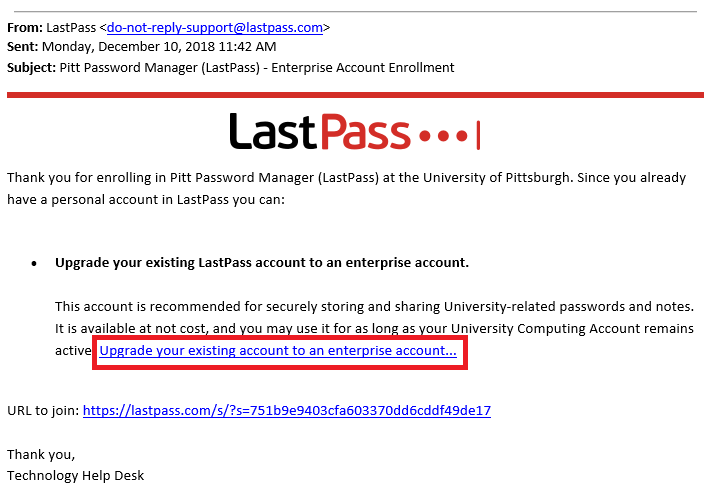
7.Click the Yes, add me! button.
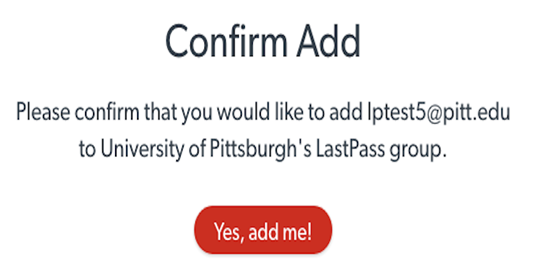
8. The Account Updated screen displays.
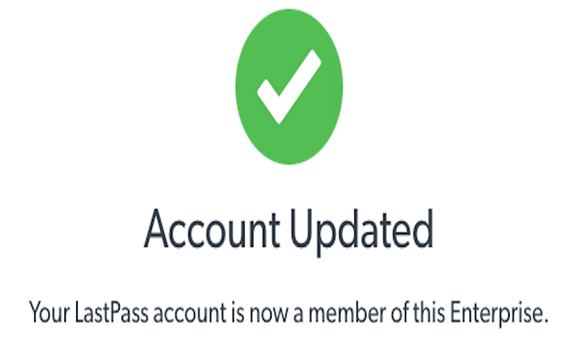
9. Click the Log In link near the upper right-hand corner of the screen. Enter your University email address and master password for your existing LastPass account, then click Log In.

10. Enter your University Computing Account username and click OK.
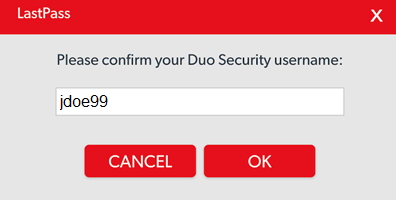
11. The Multifactor Has Been Enabled! screen displays.
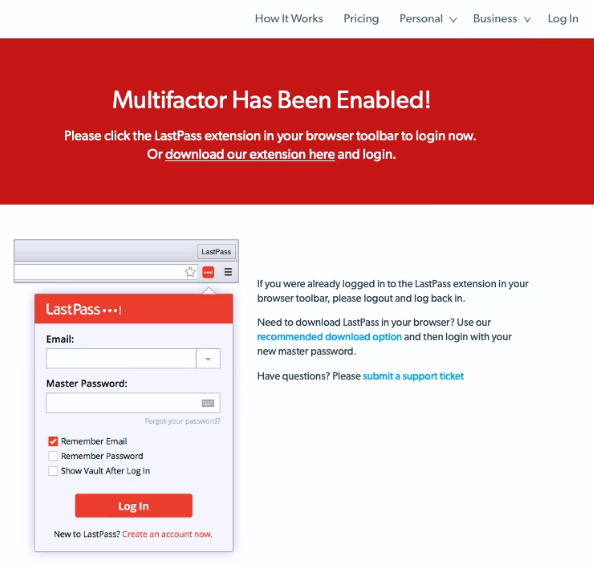
12. Click the Log In link again near the top right-hand corner of the web page. Log in to Pitt Password Manager (LastPass) again with your Pitt email address and master password.
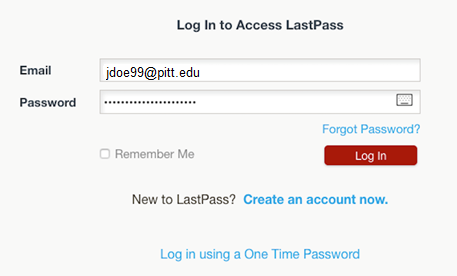
13. Authenticate using the University's multifactor authentication service (Duo).
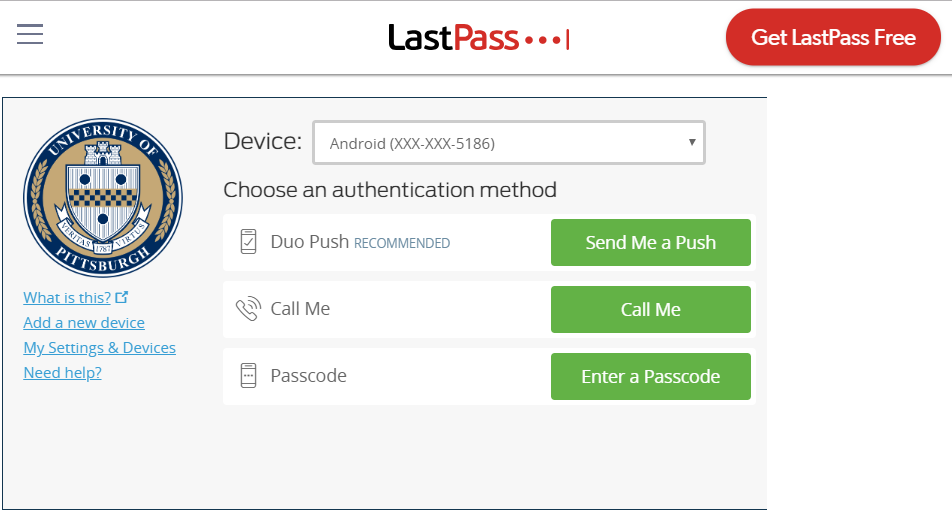
14. Your Pitt Password Manager vault opens. Your University email address will appear in the upper right-hand corner under the label Enterprise User.
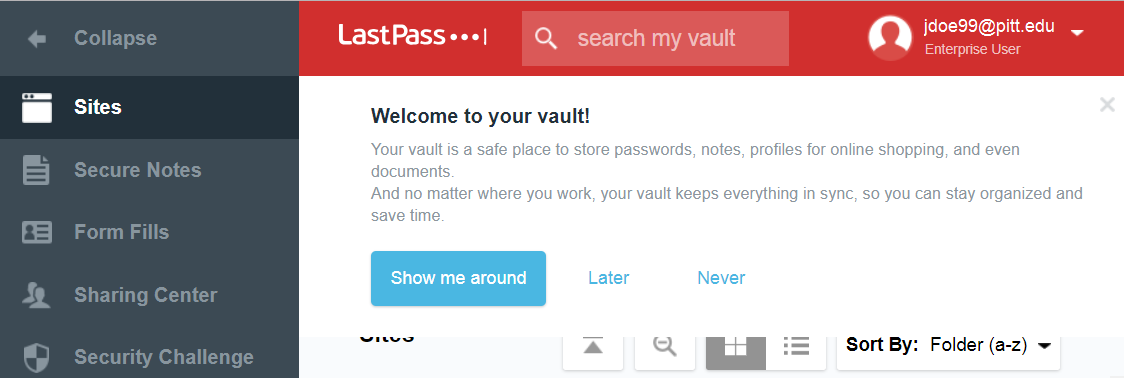
15. If you have non-Pitt passwords (e.g., banking, social, shopping, entertainment) stored in your vault, we recommend creating a separate Pitt Password Manager (LastPass) premium account. Then link it to your business account>. You can drag and drop your non-Pitt passwords from your business account vault to your premium account vault so that you retain access to them after you leave Pitt. When you leave the University, access to your Pitt Password Manager business account—and any credentials it contains—is disabled.
16. If you were paying for your LastPass account and had it set to automatically renew each year, contact LastPass support and ask them to cancel your existing paid account.
Note: LastPass does not provide rebates because paid accounts are based on a year-long contract.
If Your Existing LastPass Account Uses a Non-Pitt Email Address...
You cannot create a Pitt Password Manager business account with a non-Pitt email address. However, you can create a brand new business account with your Pitt email address and use it to store University-related credentials. You can then link your existing LastPass account to your business account> so that you can manage all of your passwords from one convenient interface.
If you are paying for your personal LastPass account, you can also convert it to a Pitt Password Manager premium account. That way you no longer have to pay for it after your one-year contract expires.
Related Information
Next Steps
- Be sure to disable your browser's built-in password manager. This helps you avoid the confusion that can arise when both Pitt Password Manager and your web browser ask you if you want to save a password. In addition, LastPass is a much more secure method of storing passwords than your web browser.
- Make sure to set up SMS recovery> on your account. This allows you to recover your Pitt Password Manager master password if you ever forget it.
- Review the help resources on our webpage for tips on using Pitt Password Manager.