Overview
The University's Microsoft 365 licensing agreement also includes the installation of Microsoft Office, a suite of desktop/laptop PC productivity applications that includes Word, Excel, Access, Outlook, and PowerPoint. Students, faculty, and staff can download and install Microsoft 365 apps free of charge on up to five different devices.
Detail
Download and Installation
- In order to install Office titles, you need to be logged into the University's Microsoft 365 environment. This can be done easily by opening a web browser and navigating to portal.office.com.
- This link will direct you to the Microsoft 365 login page. If you have previously logged into Microsoft 365 or Pitt Email (Outlook) from your browser, the Microsoft login page will present a blue login tile displaying your email address. Click on this tile to move to the Pitt Passport login page.
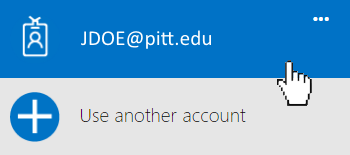
If the blue tile with your email address is not displayed, enter your Pitt email address in the top box under "Sign in with your organizational account." You may need to select the work account login option if you are presented with a choice between a work account or a Microsoft account login. You will not need to enter a password. The page should navigate away once you tab into or click into the password field.
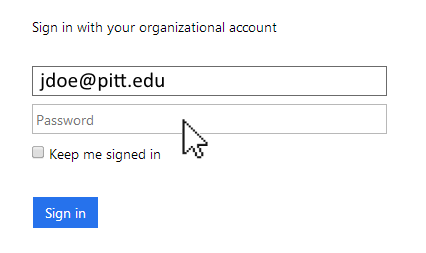
- The Microsoft 365 site will recognize your Pitt Email address and will redirect you to the Pitt Passport login page. Enter your University Computing Account username and password and click Submit.
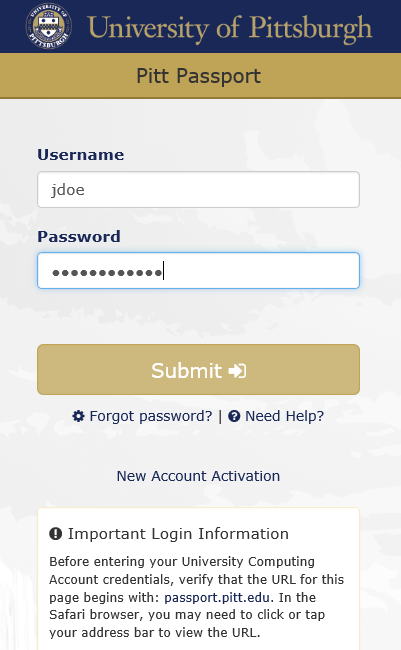
- If your credentials are accepted, you will be directed to the default Microsoft 365 homepage. Click on the Install apps tile in the upper right corner (just below your profile picture) and select Microsoft 365 apps to launch your installation.
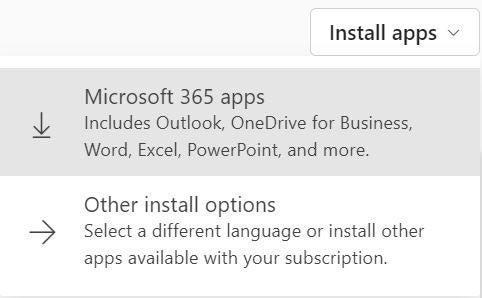
- The installation will launch with a "Just a few more steps" dialog box." Follow the prompts to complete your installation.
Managing your Office 365 Installations
If you ever wish to find out how many installations of Office 365 you still have remaining:
- Open Microsoft 365.
- Click the Profile icon in the upper right-hand corner (usually marked with the initials of your name or your profile pic).
- Select View Account, scroll down to Office Apps and click on Manage.
Use this page to deactivate an installation if you are at your limit and need to install Office on a new device.
Please note that all installations listed on this page will be deactivated if you should ever lose your University affiliation.
Mobile Microsoft Office Apps
An additional benefit is quick access to a variety of mobile apps that you can install on your tablet or smartphone. These are mobile versions of popular Microsoft Office applications such as Word, PowerPoint, or Excel. Look under "Other installs" or "Get Office apps" when you are logged into Office 365. The license that enables students, faculty, and staff access to Office 365 also covers the full licensing of these mobile apps. The installers for these apps are also available on other online app stores including the Pitt App Store.
The Microsoft Office mobile apps will install without a license code but will operate in a reduced capacity. You will only being able to open, but not save files. However, registering apps with your University username and password opens up locked features of the apps such as saving and creating new documents. These mobile apps are available through the University’s Office 365 license. Students and faculty can download and use the mobile apps at no charge. Staff and non-teaching faculty need to be part of a department that has purchased the Microsoft Campus Agreement.