Overview
This article describes granting a guest access to MyResNet.
Detail
When Your Guest Arrives...
1. Log in to MyResNet.com and click Manage Devices at the top of the page.

2. Enter your visitor’s device and its MAC address. Click Where do I find this? for step-by-step instructions on determining the device’s MAC address.
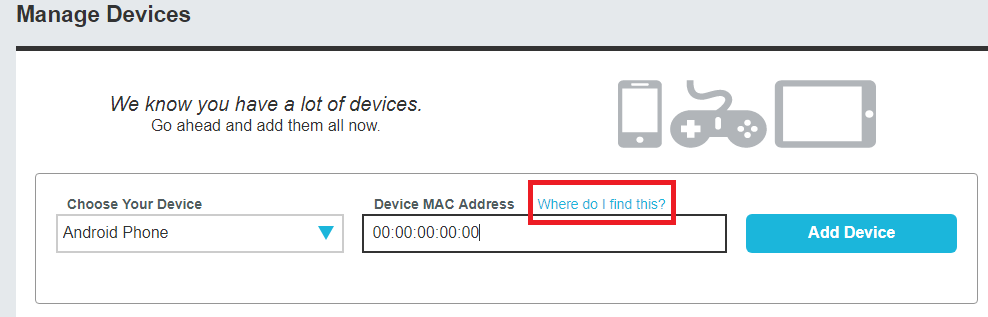
3. Click Add Device.
4. Your guest now has access to MyResNet.
After Your Guest Leaves…
1 Log in to MyResNet.com and click Manage Devices at the top of the page
2. Click Deactivate next to your guest’s device.

3. Click Delete next to your guest's device under the Inactive Devices heading.
This frees up one of your ten device slots, so you can register additional devices or grant access to other guests in the future.