Overview
Most web browsers include built-in password management that prompts you to save passwords for sites that you visit. Pitt Password Manager (LastPass) is a much more secure method of storing passwords. After you install Pitt Password Manager, disable your browser's built-in password management feature to avoid confusion and enhance security.
Detail
Safari
-
Click the Safari menu and choose Preferences.
-
Click the AutoFill icon.
-
Turn off all the AutoFill settings: “Using info from my contacts,” “User names and passwords,” “Credit cards,” and “Other forms.”
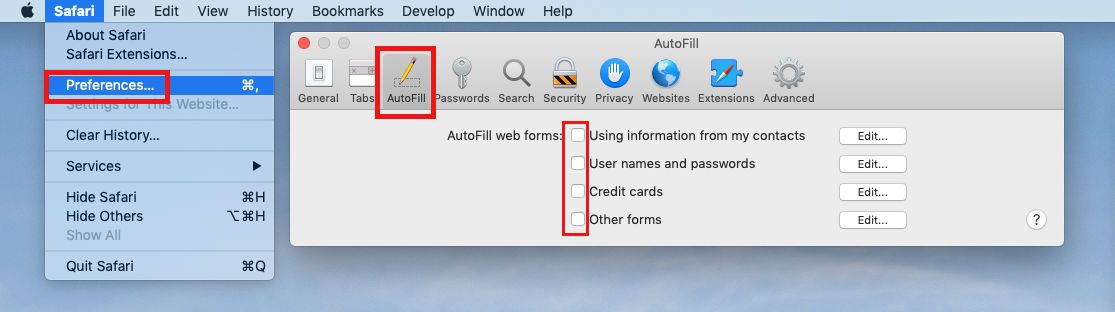
Chrome
-
Click the Chrome menu in the toolbar and choose Settings.
-
Click Passwords.
-
Turn off Offer to save passwords.
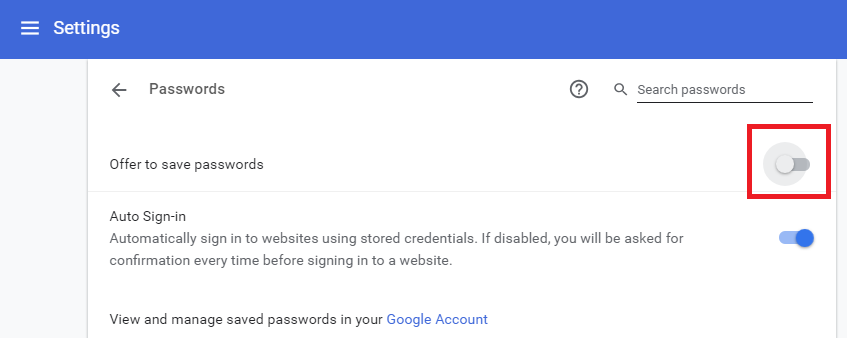
Firefox
-
Click the Firefox menu in the toolbar and choose Options.
-
Click Privacy & Security.
-
Uncheck the box next to Ask to save logins and passwords for websites.
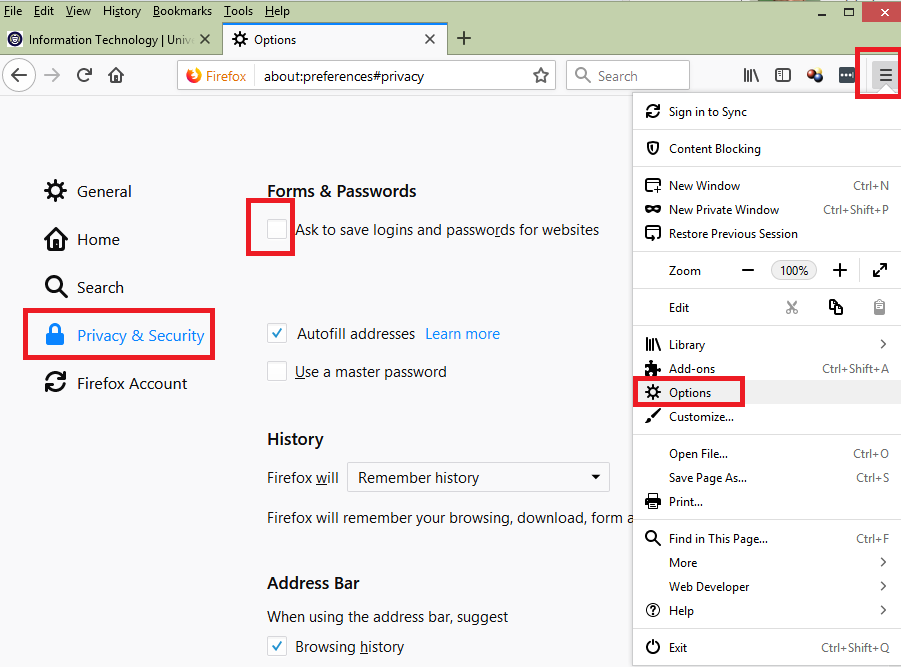
Microsoft Edge
-
Click the Settings and more menu and choose Settings.
-
Scroll to the bottom and click View advanced settings.
-
Scroll to the Privacy and services section and turn off Offer to save passwords.
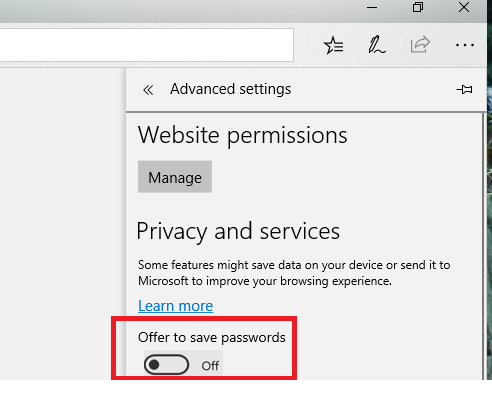
Internet Explorer
-
Click the Tools menu and select Internet options.
-
Click the Content tab.
-
In the AutoComplete section, click Settings.
-
Turn off “Forms and Searches” and “User names and passwords on forms,” then click OK.
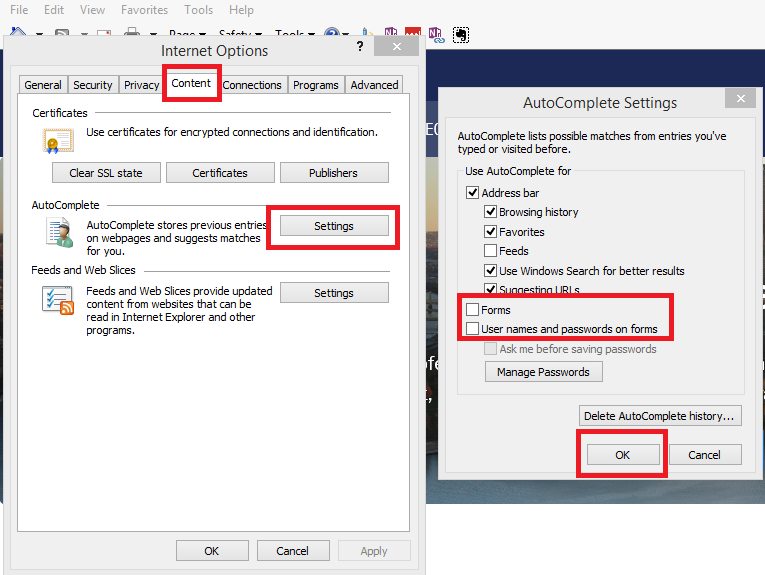
Related Information
Optional Heading
Optional Sub-Heading
[Add related information]