Overview
Your device may support connecting to both of the MyResNet networks in residence halls: “MyResNet” and “MyResNet Legacy”. For the best experience and fastest speeds, connect to the network named “MyResNet” whenever possible.
“MyResNet” uses a modern Wi-Fi standard that delivers download speeds of 80 Mbps per device. “MyResNet Legacy” uses a 20-year-old Wi-Fi standard designed to support older devices that are not capable of connecting to “MyResNet.” These older devices have technical limitations on the speeds they can achieve. If your device has the ability to use the faster “MyResNet” network, we recommend you connect to it. Devices should only be connected to “MyResNet Legacy” when there is no option to connect them to “MyResNet”.
If you have ever connected to “MyResNet Legacy” and your device is capable of connecting to “MyResNet,” we also recommend you forget "MyResNet Legacy" on your device by following the steps below, contacting the Technology Help Desk at 412-624-HELP (4357), or stopping by one of our Drop-In Support Desk locations.
Detail
Android Phones and Tablets
1. Open Settings (gear icon) and tap Network & internet.
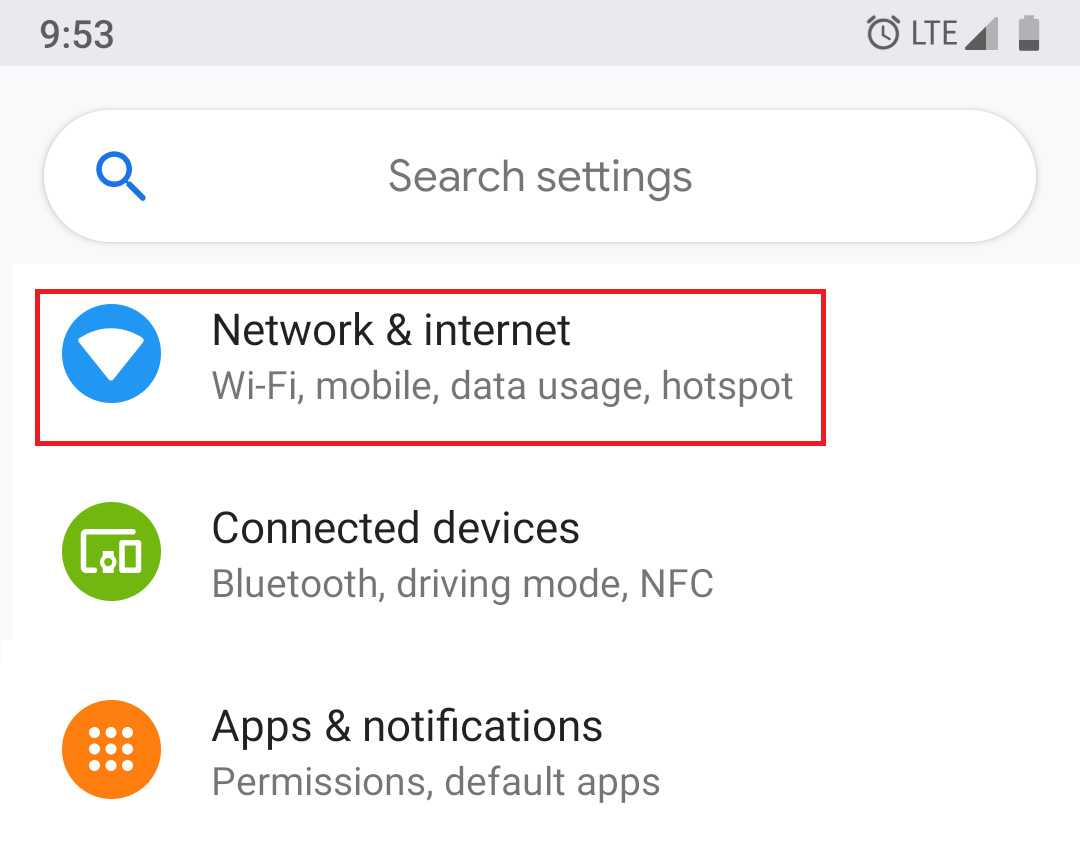
2. Tap Wi-Fi.
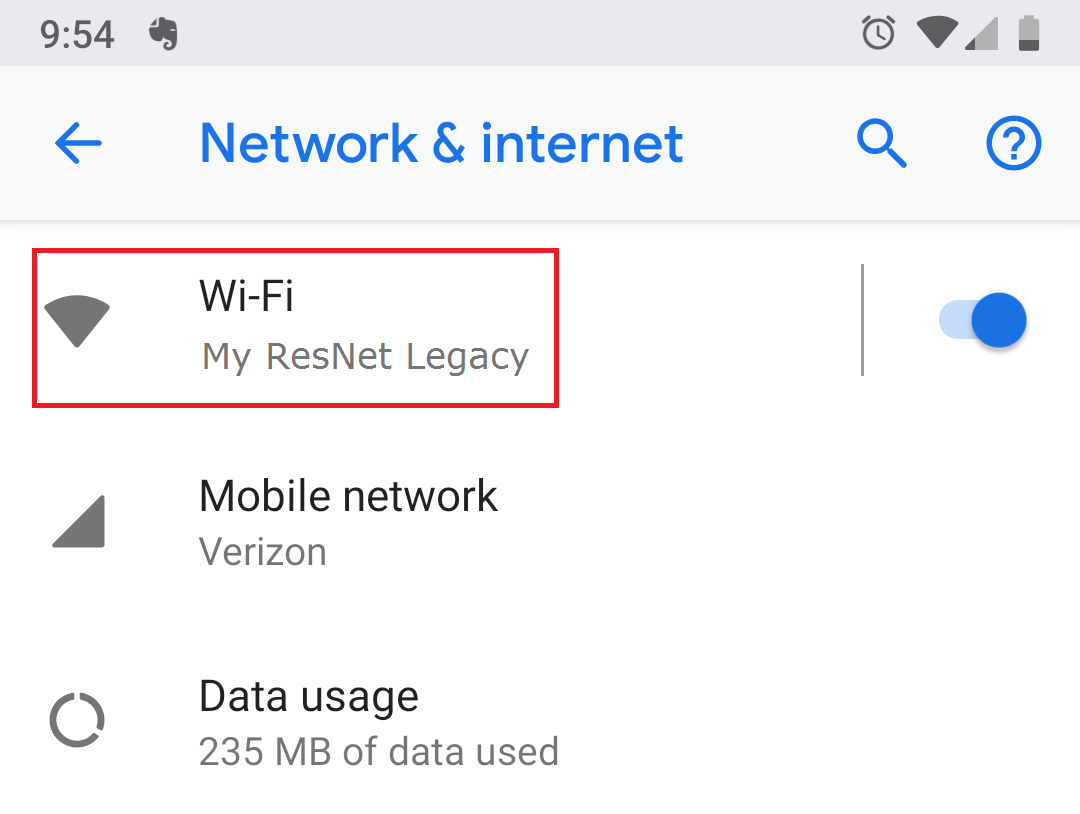
3. Tap the gear icon next to the name of the wireless network you want to forget.
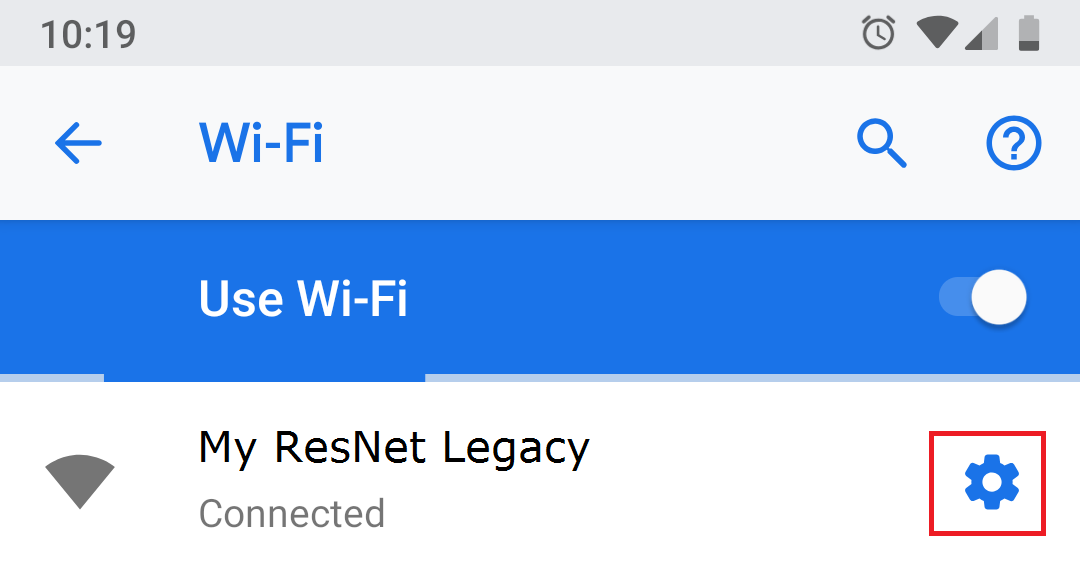
4. Tap Forget.
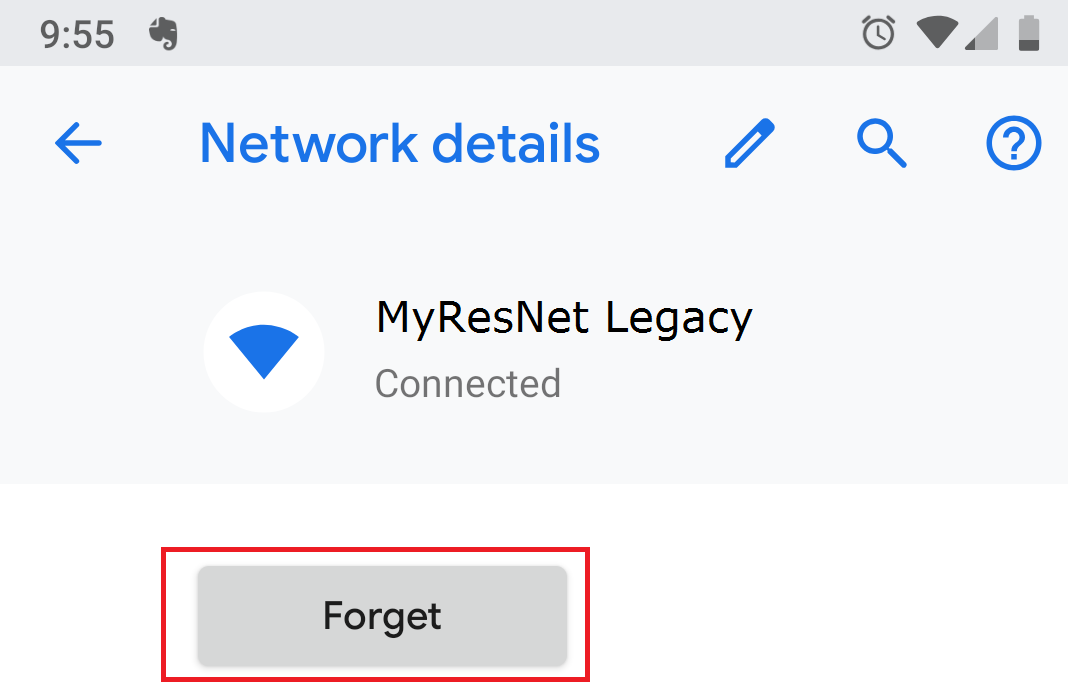
iOS Phones and Tablets
1. Go to Settings, then tap Wi-Fi.
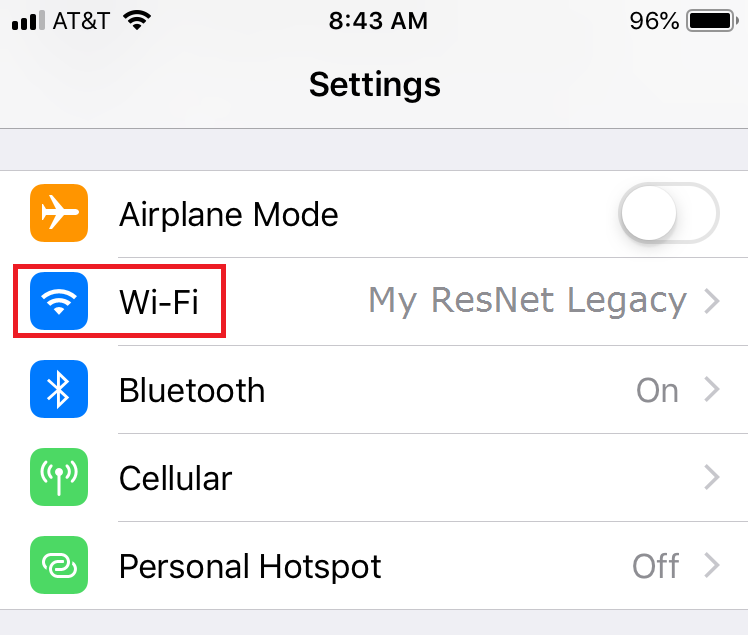
2. Tap the "i" inside a circle next to the Wi-Fi network that you want your device to forget.
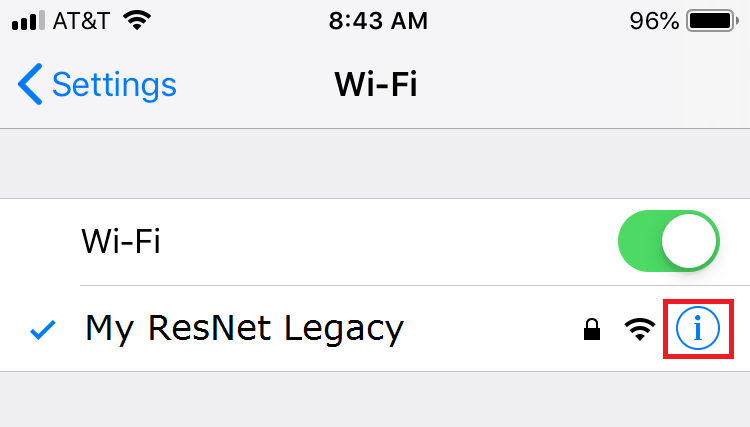
3. Tap Forget This Network.
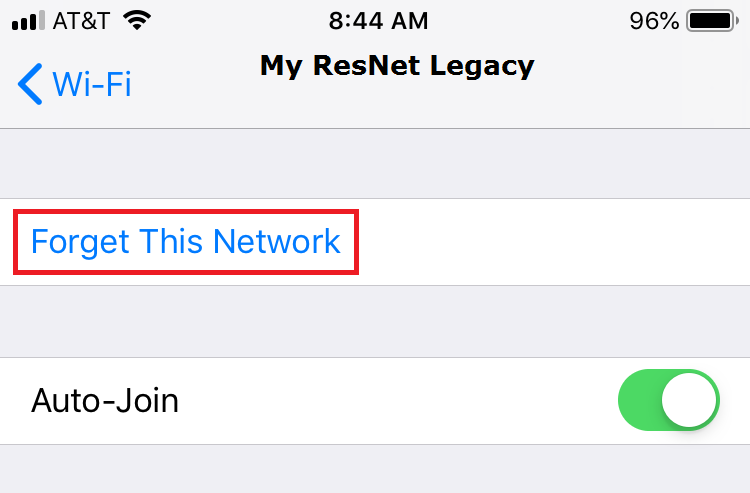
4. Tap Forget to confirm.
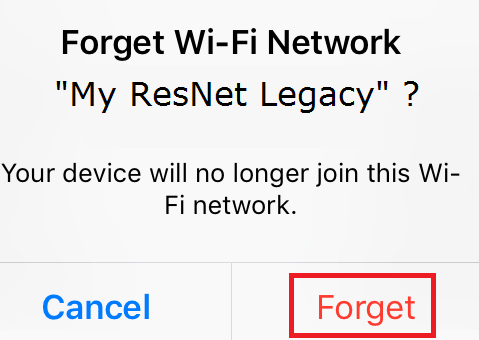
macOS Laptops and Desktops
1. Choose the Apple menu, then System Preferences, then click Network.
2. Select Wi-Fi in the list on the left.
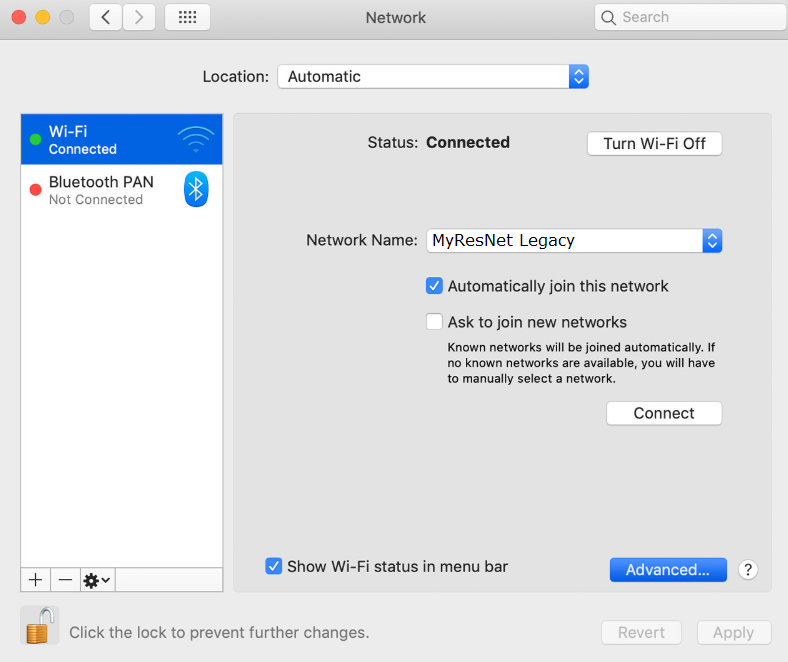
3. Click the Advanced button.
4. The Wi-Fi pane shows a Preferred Networks list. Select the Wi-Fi network that you want your Mac to forget.
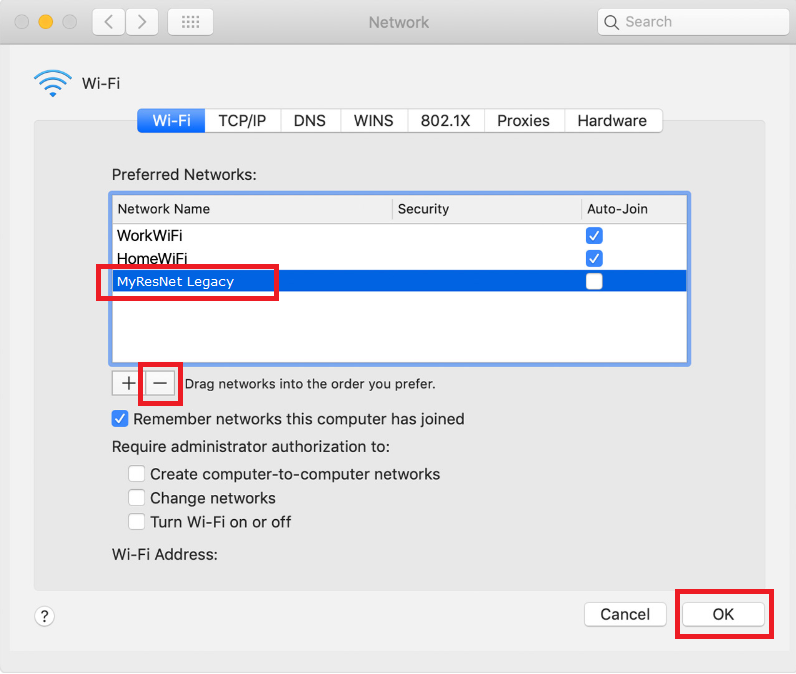
5. Click the Remove button (–) beneath the list. If you're asked to confirm, click Remove.
6. Click OK.
7. Click Apply.
Windows 10 Laptops and Desktops
1. Click the Network icon on the lower right corner of your screen.
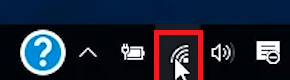
2. Click Network settings.
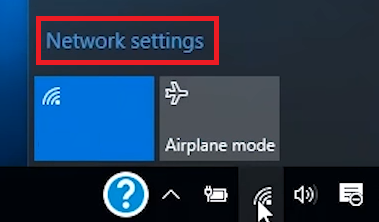
3. Click Manage Wi-Fi settings.
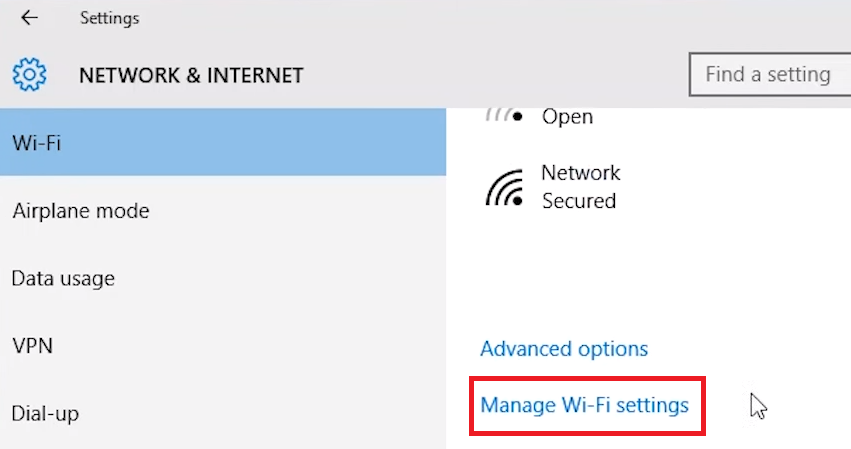
4. Under Manage known networks, select the network you want to forget and click Forget.
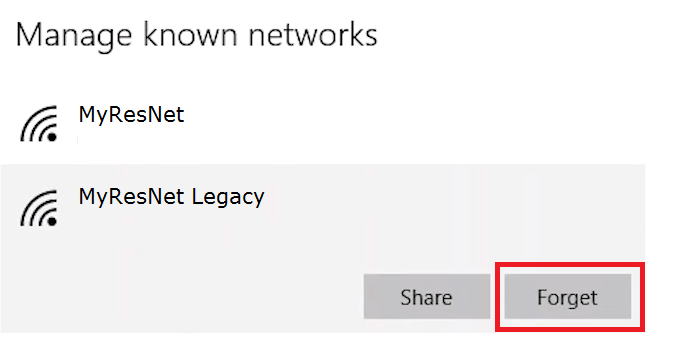
Related Information
24/7 MyResNet Help